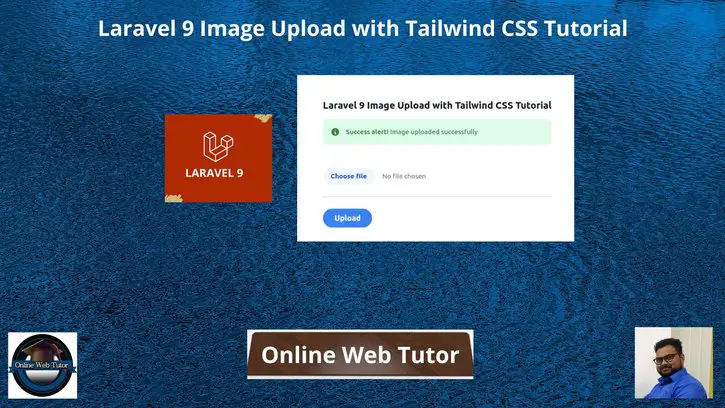Inside this article we will see the concept i.e Laravel 9 Image Upload with Tailwind CSS Tutorial. Article contains the classified information about Image upload in laravel with the layout build in tailwind css.
Tailwind CSS is basically a utility-first CSS framework for rapidly building custom user interfaces. It is a highly customizable, low-level CSS framework that gives you all of the building blocks you need to build bespoke designs without any annoying opinionated styles you have to fight to override.
Learn More –
- Laravel 9 How To Use Ternary Operator in Blade Templates
- Laravel 9 How to Select Specific Columns in Eloquent Model
- Laravel 9 How To Get All Models From Application Tutorial
- Laravel 9 How to Make Hash Password Tutorial
Let’s get started.
Laravel Installation
Open terminal and run this command to create a laravel project.
composer create-project laravel/laravel myblogIt will create a project folder with name myblog inside your local system.
To start the development server of laravel –
php artisan serveURL: http://127.0.0.1:8000
Assuming laravel already installed inside your system.
Create Database & Connect
To create a database, either we can create via Manual tool of PhpMyadmin or by means of a mysql command.
CREATE DATABASE laravel_app;
To connect database with application, Open .env file from application root. Search for DB_ and update your details.
DB_CONNECTION=mysql DB_HOST=127.0.0.1 DB_PORT=3306 DB_DATABASE=laravel_app DB_USERNAME=root DB_PASSWORD=root
Create Migration & Model
Open project into terminal and run this command. This command will create model file as well as migration file.
$ php artisan make:model Image -mcIt will create two files:
- Image.php, a model file inside /app/Http/Models folder.
- 2022_08_11_153105_create_images_table.php, a migration file inside /database/migrations folder.
Open migration file xxx_create_images_table.php and write this code into it.
<?php
use Illuminate\Database\Migrations\Migration;
use Illuminate\Database\Schema\Blueprint;
use Illuminate\Support\Facades\Schema;
return new class extends Migration
{
/**
* Run the migrations.
*
* @return void
*/
public function up()
{
Schema::create('images', function (Blueprint $table) {
$table->id();
$table->string('image');
$table->timestamps();
});
}
/**
* Reverse the migrations.
*
* @return void
*/
public function down()
{
Schema::dropIfExists('images');
}
};
Open model file Image.php and write this following code into it.
<?php
namespace App\Models;
use Illuminate\Database\Eloquent\Factories\HasFactory;
use Illuminate\Database\Eloquent\Model;
class Image extends Model
{
use HasFactory;
protected $fillable = [
'image'
];
}
Run Migration
Open project into terminal and run this command:
$ php artisan migrateIt will create images table inside your database.
Create Controller
Next,
We need to create a controller file. Again, back to project terminal and run this command.
$ php artisan make:controller UploadImageControllerIt will create UploadImageController.php file inside /app/Http/Controllers folder.
Open UploadImageController.php and write this following code into it.
<?php
namespace App\Http\Controllers;
use Illuminate\Http\Request;
use App\Models\Image;
use Illuminate\Support\Facades\Session;
class UploadImageController extends Controller
{
/**
* Write code on Method
*
* @return response()
*/
public function index()
{
return view('image');
}
/**
* Write code on Method
*
* @return response()
*/
public function store(Request $request)
{
$this->validate($request, [
'image' => 'required|image|mimes:jpg,png,jpeg,gif,svg|max:2048',
]);
$image_path = $request->file('image')->store('image', 'public');
$data = Image::create([
'image' => $image_path,
]);
session()->flash('success', 'Image uploaded successfully');
return redirect()->route('image.index');
}
}
Create Blade Layout File
Go to /resources/views folder and create a file with name image.blade.php
Open image.blade.php and write this complete code into it.
<!DOCTYPE html>
<html>
<head>
<title>Laravel 9 Image Upload with Tailwind CSS Tutorial</title>
<link href="https://cdn.jsdelivr.net/npm/bootstrap@5.0.2/dist/css/bootstrap.min.css" rel="stylesheet">
<script src="https://cdn.tailwindcss.com"></script>
</head>
<body>
<div class="flex mt-20 justify-center">
<div class="ring-1 ring-slate-700/10 rounded-md p-5 shadow-black/5">
<div class="w-100 bg-white">
<h2 class="text-xl flex-auto font-semibold text-slate-900">
Laravel 9 Image Upload with Tailwind CSS Tutorial
</h2>
</div>
@if ($message = Session::get('success'))
<div class="mt-3 flex p-3 mb-2 text-sm text-green-700 bg-green-100 rounded-lg dark:bg-green-200 dark:text-green-800"
role="alert">
<svg aria-hidden="true" class="inline flex-shrink-0 mr-3 w-5 h-5" fill="currentColor"
viewBox="0 0 20 20" xmlns="http://www.w3.org/2000/svg">
<path fill-rule="evenodd"
d="M18 10a8 8 0 11-16 0 8 8 0 0116 0zm-7-4a1 1 0 11-2 0 1 1 0 012 0zM9 9a1 1 0 000 2v3a1 1 0 001 1h1a1 1 0 100-2v-3a1 1 0 00-1-1H9z"
clip-rule="evenodd"></path>
</svg>
<span class="sr-only">Info</span>
<div>
<span class="font-medium">Success alert! </span>{{ $message }}
</div>
</div>
@endif
<form action="{{ route('image.store') }}" method="POST" enctype="multipart/form-data" class="mt-5">
@csrf
<span class="sr-only">Choose File</span>
<input type="file" name="image" id="inputImage"
class="@error('image') is-invalid @enderror block w-full text-sm text-gray-500 file:mr-4 file:py-2 file:px-4 file:rounded-full file:border-0 file:text-sm file:font-semibold file:bg-blue-50 file:text-blue-700 hover:file:bg-blue-100" />
@error('image')
<span class="text-danger">{{ $message }}</span>
@enderror
<hr class="my-4">
<button type="submit"
class="px-4 py-2 bg-blue-500 hover:bg-blue-700 text-white font-bold py-2 px-4 rounded-full">Upload</button>
</form>
</div>
</div>
</body>
</html>
Create Image Storage Path
We will generate a storage path to save upload images into application.
Run this command to create storage path:
$ php artisan storage:linkIt will create /storage/app/public folder into root of the application. Images will be upload and saved into image folder inside it.
Add Route
Open web.php from /routes folder and add these route into it.
//...
use App\Http\Controllers\UploadImageController;
//...
Route::controller(UploadImageController::class)->group(function () {
Route::get('image-upload', 'index')->name('image.index');
Route::post('image-upload', 'store')->name('image.store');
});
Application Testing
Run this command into project terminal to start development server,
php artisan serveURL: http://127.0.0.1:8000/image-upload
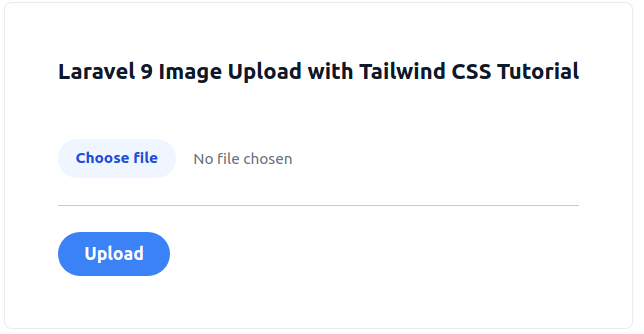
Once you select an image and upload. It will save uploaded image into storage folder and save into database table.
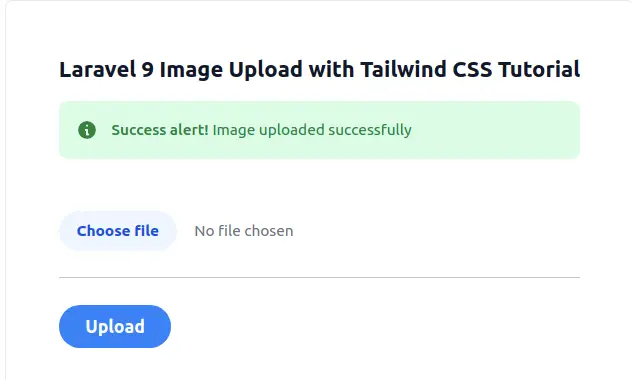
Database table view of images table:
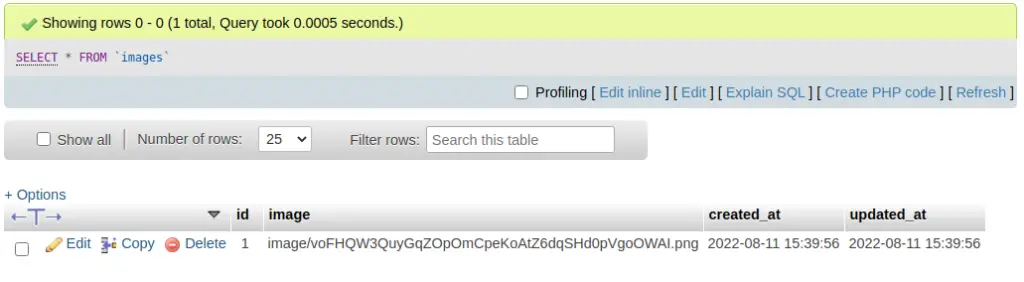
We hope this article helped you to Learn Laravel 9 Image Upload with Tailwind CSS Tutorial in a very detailed way.
Online Web Tutor invites you to try Skillshike! Learn CakePHP, Laravel, CodeIgniter, Node Js, MySQL, Authentication, RESTful Web Services, etc into a depth level. Master the Coding Skills to Become an Expert in PHP Web Development. So, Search your favourite course and enroll now.
If you liked this article, then please subscribe to our YouTube Channel for PHP & it’s framework, WordPress, Node Js video tutorials. You can also find us on Twitter and Facebook.