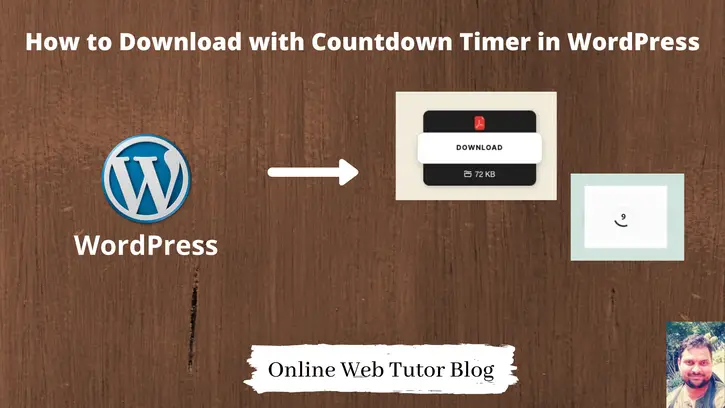Most web applications provides a download timer button to download any content from site. Inside this article we will see How to download with countdown timer in wordpress.
We will add a download button in wordpress site, when someone clicks on it to download content. It will show a timer and then download it. This article also covers the topic like – How to Create a Download Button in WordPress.
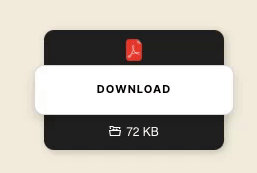
Learn More –
- An Introduction to WordPress Global Variables
- Basics of WordPress Theme Development Tutorial
- Complete Basics Overview of WordPress Widget
- Create a Basic Widget Plugin in WordPress ?
This article is super easy to understand and can easily help you to integrate download with timer button in WordPress.
Let’s get started.
WordPress Plugin – Quick Download Button
Quick download button is a download button for WordPress. You can easily add a better download link to your post with this plugin.
FEATURES
- Support for WordPress Gutenberg
- Display file size and file extension.
- Create a download button link with shortcode with options
- Link your download button to anywhere on the web where it’s publicly available.
- Allow free music download, video download, PDF download, spreadsheet file download and more.
- Hide download link
… etc.
There are two options available to install into a wordpress setup.
- By WordPress Admin Dashboard
- Download & Install into WordPress Setup
By WordPress Admin Dashboard
Open your wordpress admin dashboard. Click on Plugins >> Add New. Search for quick download button
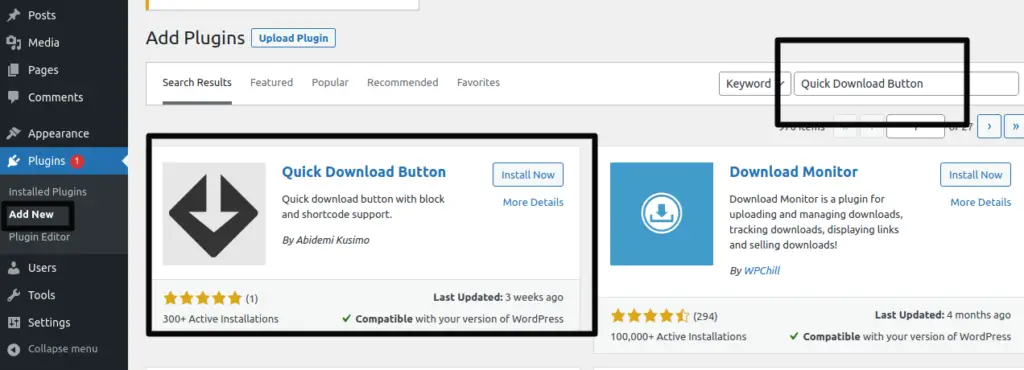
Once you install and activate it will be like in your list as –

Successfully, you have installed plugin via WordPress Admin Dashboard.
Download & Install into WordPress Setup
Open wordpress.org.
Search for plugin as – Quick download button or Click on this link.
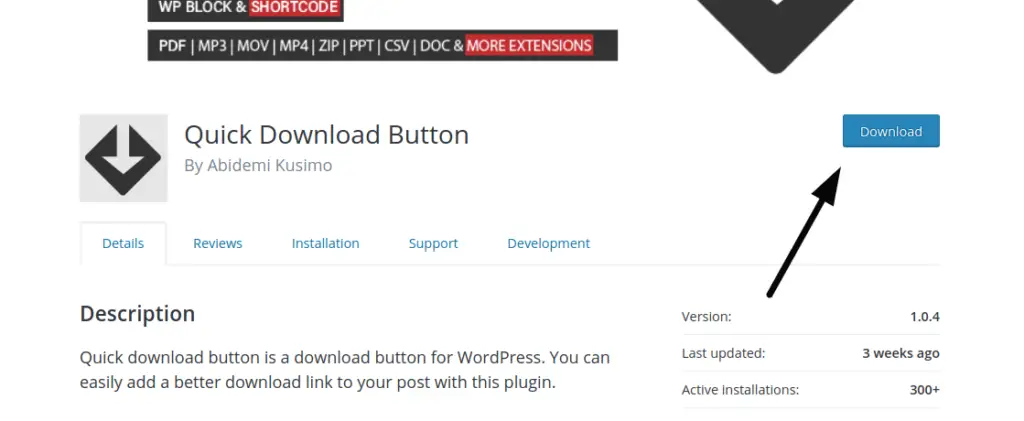
Download Plugin zipped folder. Move to /wp-content/plugins folder of your wordpress project and unzip that.
Back to wordpress admin dashboard and install from Plugins section.
Download Button Settings
Once, plugin successfully installed into setup.
You will find the download button as –
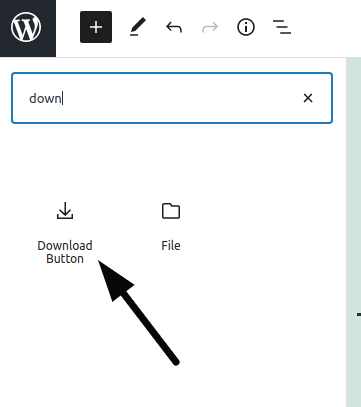
When we add quick download button to any of wordpress post or page, we can do these settings for it.
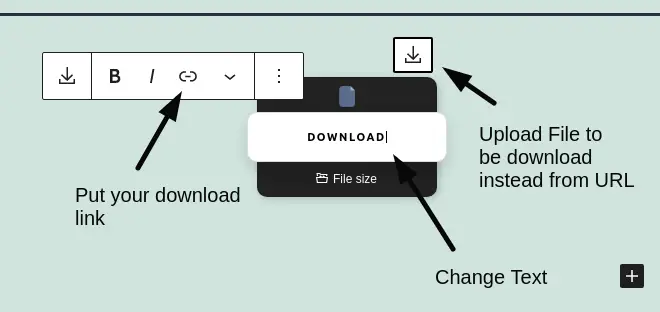
How to Set download Countdown Timer
To set timer value, click on download button, you will get a right sidebar of block settings for this button as –
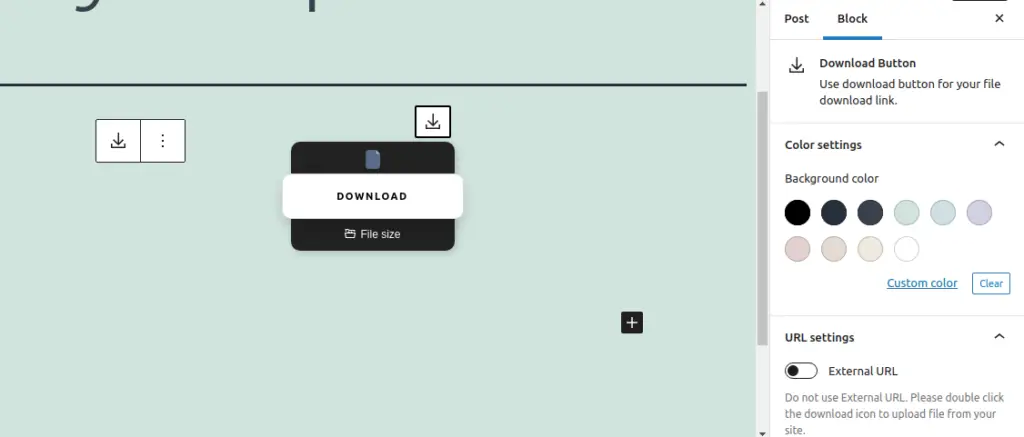
Scroll down to right side of it’s block settings. You will see an option to set timer value.
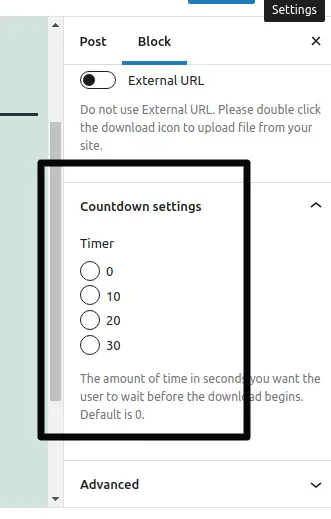
If we set 10, it means after 10 seconds it will download the content what we have attached with the button.
Permalink Settings
Open WordPress Admin dashboard.
Go To Settings >> Permalinks
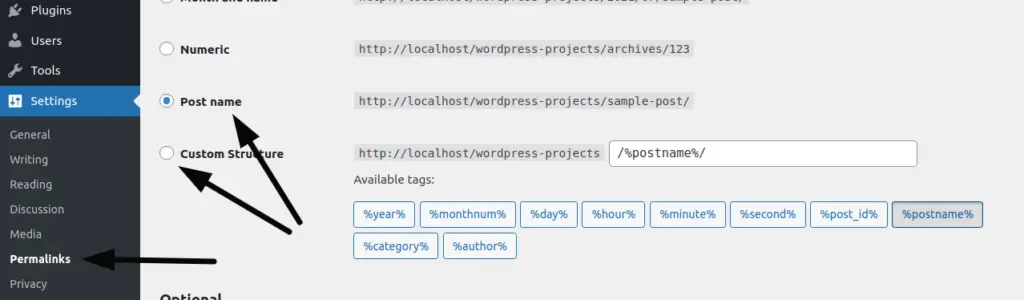
You need to select as Post name or Custom Post type
Frontend Download Timer View
Open page or post where you have added your download button.
It will show you a download button, when you click on it. It will run a countdown timer as like –
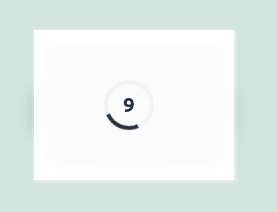
When your set time runs out, it will auto trigger the download URL or the content you have attached with it.
We hope this article helped you to learn How to Download with Countdown Timer in WordPress in a very detailed way.
Online Web Tutor invites you to try Skillshike! Learn CakePHP, Laravel, CodeIgniter, Node Js, MySQL, Authentication, RESTful Web Services, etc into a depth level. Master the Coding Skills to Become an Expert in PHP Web Development. So, Search your favourite course and enroll now.
If you liked this article, then please subscribe to our YouTube Channel for PHP & it’s framework, WordPress, Node Js video tutorials. You can also find us on Twitter and Facebook.