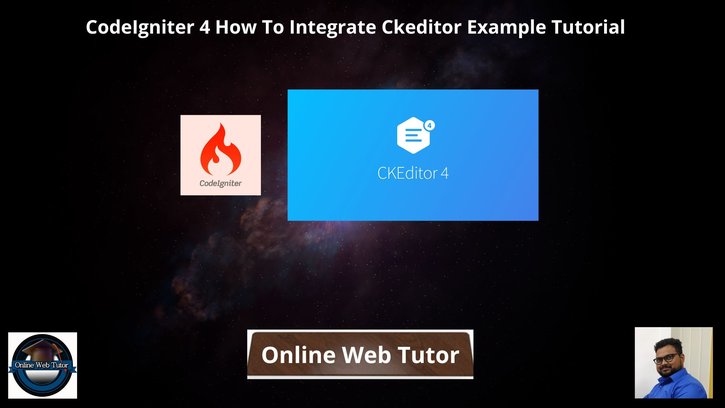CKEditor stands as a powerful WYSIWYG text editor, offering rich editing capabilities for web applications. Integrating CKEditor into a CodeIgniter 4 application allows developers to incorporate a feature-rich text editor effortlessly, enhancing content creation and editing experiences.
In this tutorial, we’ll see the process of seamlessly integrating CKEditor into a CodeIgniter 4 application.
Read More: CodeIgniter 4 Drag and Drop Reorder Items with jQuery
Let’s get started.
CodeIgniter 4 Installation
To create a CodeIgniter 4 setup run this given command into your shell or terminal. Please make sure composer should be installed.
composer create-project codeigniter4/appstarter codeigniter-4Assuming you have successfully installed application into your local system.
Environment (.env) Setup
When we install CodeIgniter 4, we will have env file at root. To use the environment variables means using variables at global scope we need to do env to .env
Either we can do via renaming file as simple as that. Also we can do by terminal command.
Open project in terminal
cp env .envAbove command will create a copy of env file to .env file. Now we are ready to use environment variables.
Enable Development Mode
CodeIgniter starts up in production mode by default. You need to make it in development mode to see any error if you are working with application.
Open .env file from root.
# CI_ENVIRONMENT = production
// Do it to
CI_ENVIRONMENT = developmentNow application is in development mode.
Create Database
To create a database, either we can create via Manual tool of PhpMyadmin or by means of a mysql command.
We will use MySQL command to create database. Run this command into Sql tab of PhpMyAdmin.
CREATE DATABASE codeigniter4_app;Successfully, we have created a database.
Database Connection
Open .env file from project root.
Search for DATABASE. You should see the connection environment variables into it. Put your updated details of database connection string values.
#-------------------------------------------------------------------- # DATABASE #-------------------------------------------------------------------- database.default.hostname = localhost database.default.database = codeigniter4_app database.default.username = admin database.default.password = admin database.default.DBDriver = MySQLi database.default.DBPrefix = database.default.port = 3306
Now, database successfully connected with the application.
Read More: CodeIgniter 4 Call Spark Command From Controller Tutorial
Create Migration
Open project into terminal and run this command to create migration file.
php spark make:migration add_blogsIt will create a file –
- Migration file – xxx_AddBlogs.php inside /app/Database/Migrations folder.
Open Migration file and write this complete code into it.
<?php
namespace App\Database\Migrations;
use CodeIgniter\Database\Migration;
class AddBlogs extends Migration
{
public function up()
{
$this->forge->addField([
'id' => [
'type' => 'INT',
'constraint' => 5,
'unsigned' => true,
'auto_increment' => true,
],
'title' => [
'type' => 'VARCHAR',
'constraint' => 50,
'null' => false
],
'author_name' => [
'type' => 'VARCHAR',
'constraint' => 150,
'null' => false
],
'description' => [
'type' => 'TEXT',
'null' => true
]
]);
$this->forge->addPrimaryKey('id');
$this->forge->createTable('blogs');
}
public function down()
{
$this->forge->dropTable('blogs');
}
}
Next,
Run Migration
We need to create table inside database.
php spark migrateThis command will create table – blogs inside database.
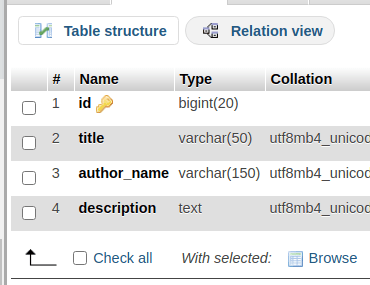
Next,
Read More: Step by Step How To Setup Cron Jobs in CodeIgniter 4 Tutorial
Create Model & Controller
We need to create a model and a controller file.
Model File
php spark make:model BlogIt will create a model Blog.php inside /app/Models folder.
Open file and write this complete code into it.
<?php
namespace App\Models;
use CodeIgniter\Model;
class Blog extends Model
{
protected $DBGroup = 'default';
protected $table = 'blogs';
protected $primaryKey = 'id';
protected $useAutoIncrement = true;
protected $insertID = 0;
protected $returnType = 'array';
protected $useSoftDelete = false;
protected $protectFields = true;
protected $allowedFields = [
"title",
"author_name",
"description"
];
// Dates
protected $useTimestamps = false;
protected $dateFormat = 'datetime';
protected $createdField = 'created_at';
protected $updatedField = 'updated_at';
protected $deletedField = 'deleted_at';
// Validation
protected $validationRules = [];
protected $validationMessages = [];
protected $skipValidation = false;
protected $cleanValidationRules = true;
// Callbacks
protected $allowCallbacks = true;
protected $beforeInsert = [];
protected $afterInsert = [];
protected $beforeUpdate = [];
protected $afterUpdate = [];
protected $beforeFind = [];
protected $afterFind = [];
protected $beforeDelete = [];
protected $afterDelete = [];
}
Controller File
To create a controller, run this command.
php spark make:controller BlogControllerIt will create BlogController.php inside /app/Controllers folder.
Open file and write this complete code into it.
<?php
namespace App\Controllers;
use App\Controllers\BaseController;
use App\Models\Blog;
class BlogController extends BaseController
{
public function index()
{
return view('blog-form');
}
public function submitData()
{
$input = $this->request->getVar();
$blogObject = new Blog();
$data = [
'title' => $input['title'],
'author_name' => $input['author_name'],
'description' => $input['description']
];
$blogObject->insert($data);
$session = session();
$session->setFlashdata('success', 'Data saved successfully!');
return redirect()->to('form');
}
}
Create Template File
Go to /app/Views folder and create a file with name blog-form.php
Open blog-form.php and write this complete code into it.
<html lang="en">
<head>
<link href="https://maxcdn.bootstrapcdn.com/bootstrap/4.0.0-beta/css/bootstrap.min.css" rel="stylesheet">
</head>
<body>
<div class="container" style="margin-top: 20px;">
<div class="row">
<div class="col-md-12">
<?php if (session()->getFlashdata('success')) { ?>
<div class="alert alert-success">
<?php echo session()->getFlashdata('success'); ?>
</div>
<?php } ?>
<h4 class="text-center">CodeIgniter 4 Integrate Ckeditor Example Tutorial</h4><br>
<form method="post" action="<?php echo site_url('submit-data') ?>" class="form form-horizontal">
<div class="form-group">
<label>Title</label>
<input type="text" name="title" class="form-control" />
</div>
<div class="form-group">
<label>Description</label>
<textarea class="form-control" id="description-ckeditor" name="description"></textarea>
</div>
<div class="form-group">
<label>Author Name</label>
<input type="text" name="author_name" class="form-control" />
</div>
<div class="form-group">
<input type="submit" value="Submit" class="btn btn-primary" />
</div>
</form>
</div>
</div>
</div>
<script src="https://code.jquery.com/jquery-3.2.1.min.js"></script>
<script src="https://cdn.ckeditor.com/4.15.1/standard/ckeditor.js"></script>
<script>
CKEDITOR.replace('description-ckeditor');
</script>
</body>
</html>
Add Route
Open Routes.php from /app/Config folder and add these route into it.
//...
$routes->get("form", "BlogController::index");
$routes->post("submit-data", "BlogController::submitData");
//...
Application Testing
Open project terminal and start development server via command:
php spark serveURL: http://localhost:8080/form
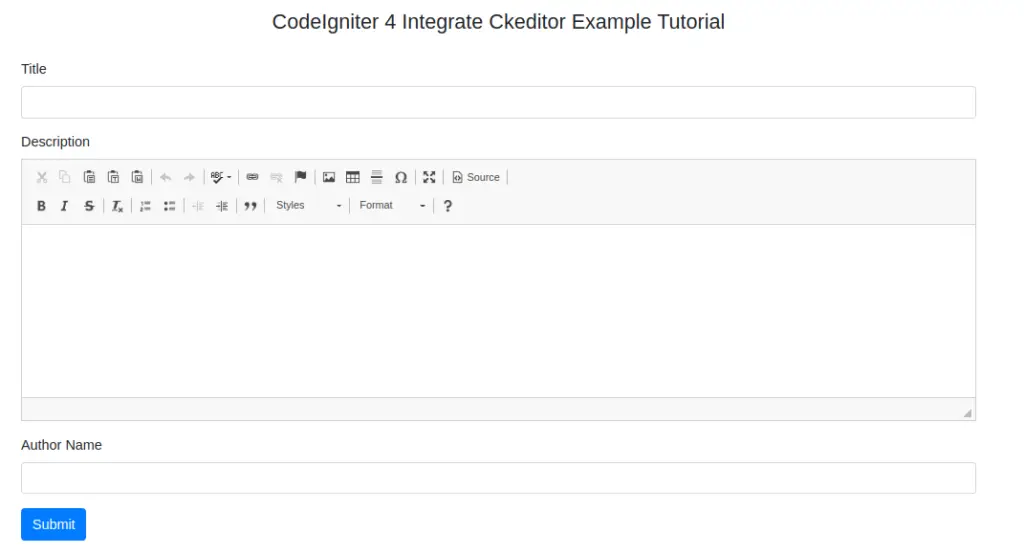
Read More: How To Cache Database Query Using CodeIgniter Cache?
Provide input values into form
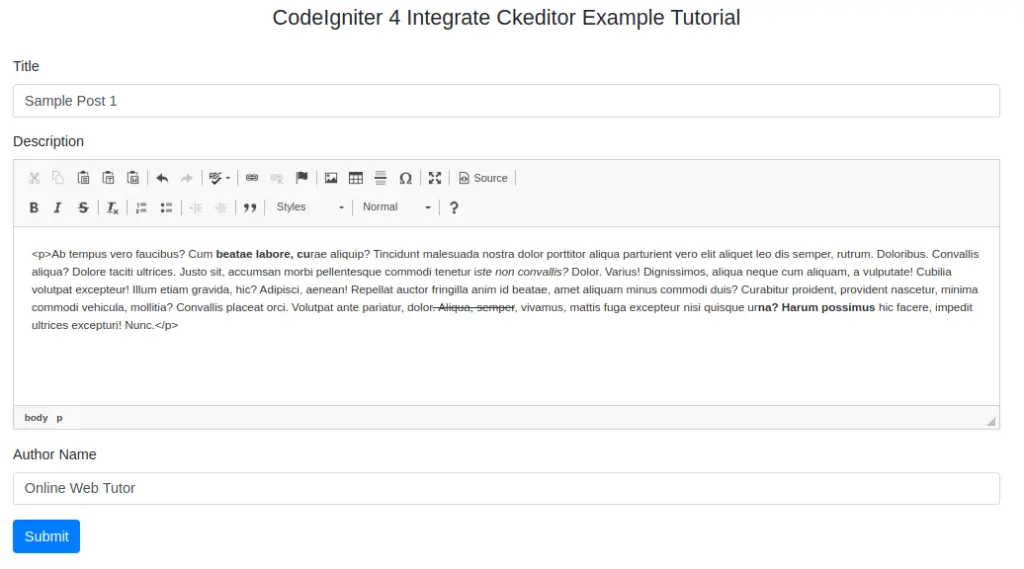
Click on Submit button to save form data

You should see data saved inside blogs table.
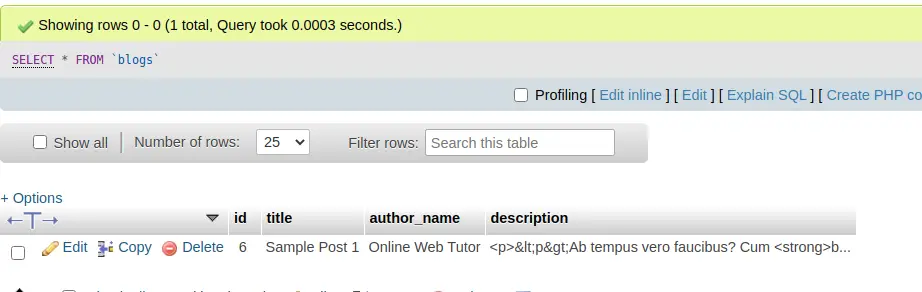
That’s it.
We hope this article helped you to learn about CodeIgniter 4 How To Integrate Ckeditor Example Tutorial in a very detailed way.
Online Web Tutor invites you to try Skillshike! Learn CakePHP, Laravel, CodeIgniter, Node Js, MySQL, Authentication, RESTful Web Services, etc into a depth level. Master the Coding Skills to Become an Expert in PHP Web Development. So, Search your favourite course and enroll now.
If you liked this article, then please subscribe to our YouTube Channel for PHP & it’s framework, WordPress, Node Js video tutorials. You can also find us on Twitter and Facebook.