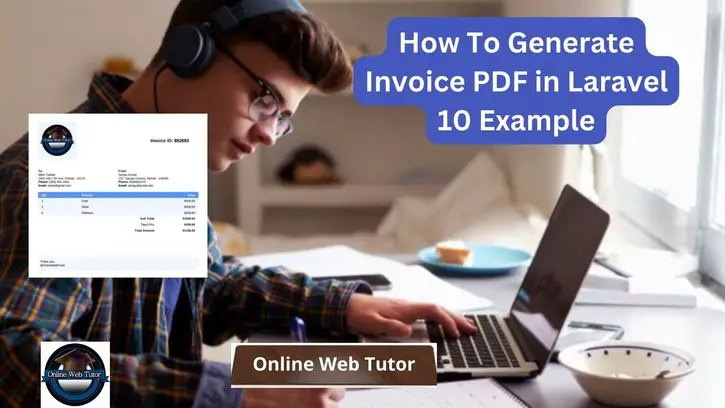Creating professional and visually appealing invoices is a fundamental requirement for many businesses. In Laravel 10, the ability to dynamically generate PDF invoices adds a layer of efficiency and customization to the invoicing process. Leveraging packages such as barryvdh/laravel-dompdf allows developers to seamlessly generate PDF invoices from HTML templates.
In this tutorial, we’ll explore the comprehensive process of generating invoice PDFs in Laravel 10. This functionality empowers developers to automate the creation of invoices, customize their appearance, and provide clients with downloadable and printable invoices.
Read More: How Send WhatsApp Messages in Laravel 10 Using Twilio
Let’s get started.
Laravel Installation
Open terminal and run this command to create a laravel project.
composer create-project laravel/laravel myblogIt will create a project folder with name myblog inside your local system.
To start the development server of laravel –
php artisan serveURL: http://127.0.0.1:8000
Assuming laravel already installed inside your system.
Installation of “barryvdh/laravel-dompdf” Package
Open project terminal and run this command to install pdf package,
composer require barryvdh/laravel-dompdfCreate Invoice Controller
Open project terminal and run this command,
php artisan make:controller InvoiceControllerIt will create a controller class with name InvoiceController.php inside app/Http/Controllers folder.
Open controller class and write this complete code into it,
<?php
namespace App\Http\Controllers;
use Illuminate\Http\Request;
use Barryvdh\DomPDF\Facade\Pdf;
class InvoiceController extends Controller
{
public function index(Request $request)
{
$data = [
[
'quantity' => 2,
'description' => 'Gold',
'price' => '$500.00'
],
[
'quantity' => 3,
'description' => 'Silver',
'price' => '$300.00'
],
[
'quantity' => 5,
'description' => 'Platinum',
'price' => '$200.00'
]
];
$pdf = Pdf::loadView('invoice', ['data' => $data]);
return $pdf->download();
}
}Read More: Laravel 10 Generate PDF Using Headless Chrome Package
Blade Template Setup
Create a file invoice.blade.php inside resources/views folder. You need two files here invoice.css and a logo for you brand.
Open file and write this complete code into it.
<!DOCTYPE html>
<html>
<head>
<meta charset="utf-8">
<meta name="viewport" content="width=device-width, initial-scale=1">
<title></title>
<link rel="stylesheet" href="{{ public_path('invoice.css') }}" type="text/css">
</head>
<body>
<table class="table-no-border">
<tr>
<td class="width-70">
<img src="{{ public_path('onlinewebtutor.png') }}" alt="" width="150" />
</td>
<td class="width-30">
<h2>Invoice ID: 852693</h2>
</td>
</tr>
</table>
<div class="margin-top">
<table class="table-no-border">
<tr>
<td class="width-50">
<div><strong>To:</strong></div>
<div>Mark Gadala</div>
<div>1401 NW 17th Ave, Florida - 33125</div>
<div><strong>Phone:</strong> (305) 981-1561</div>
<div><strong>Email:</strong> mark@gmail.com</div>
</td>
<td class="width-50">
<div><strong>From:</strong></div>
<div>Sanjay Kumar</div>
<div>132, Darpan Greens, Mohali - 140055</div>
<div><strong>Phone:</strong> 8529631470</div>
<div><strong>Email:</strong> sanjay@gmail.com</div>
</td>
</tr>
</table>
</div>
<div>
<table class="product-table">
<thead>
<tr>
<th class="width-25">
<strong>Qty</strong>
</th>
<th class="width-50">
<strong>Product</strong>
</th>
<th class="width-25">
<strong>Price</strong>
</th>
</tr>
</thead>
<tbody>
@foreach($data as $value)
<tr>
<td class="width-25">
{{ $value['quantity'] }}
</td>
<td class="width-50">
{{ $value['description'] }}
</td>
<td class="width-25">
{{ $value['price'] }}
</td>
</tr>
@endforeach
</tbody>
<tfoot>
<tr>
<td class="width-70" colspan="2">
<strong>Sub Total:</strong>
</td>
<td class="width-25">
<strong>$1000.00</strong>
</td>
</tr>
<tr>
<td class="width-70" colspan="2">
<strong>Tax</strong>(10%):
</td>
<td class="width-25">
<strong>$100.00</strong>
</td>
</tr>
<tr>
<td class="width-70" colspan="2">
<strong>Total Amount:</strong>
</td>
<td class="width-25">
<strong>$1100.00</strong>
</td>
</tr>
</tfoot>
</table>
</div>
<div class="footer-div">
<p>Thank you, <br />@OnlineWebTutor</p>
</div>
</body>
</html>Add Invoice CSS
Create a file invoice.css inside public folder. Open file and write this complete code into it,
body {
font-family: system-ui, system-ui, sans-serif;
}
table {
border-spacing: 0;
}
table td,
table th,
p {
font-size: 13px !important;
}
img {
border: 3px solid #F1F5F9;
padding: 6px;
background-color: #F1F5F9;
}
.table-no-border {
width: 100%;
}
.table-no-border .width-50 {
width: 50%;
}
.table-no-border .width-70 {
width: 70%;
text-align: left;
}
.table-no-border .width-30 {
width: 30%;
}
.margin-top {
margin-top: 40px;
}
.product-table {
margin-top: 20px;
width: 100%;
border-width: 0px;
}
.product-table thead th {
background-color: #60A5FA;
color: white;
padding: 5px;
text-align: left;
padding: 5px 15px;
}
.width-20 {
width: 20%;
}
.width-50 {
width: 50%;
}
.width-25 {
width: 25%;
}
.width-70 {
width: 70%;
text-align: right;
}
.product-table tbody td {
background-color: #F1F5F9;
color: black;
padding: 5px 15px;
}
.product-table td:last-child,
.product-table th:last-child {
text-align: right;
}
.product-table tfoot td {
color: black;
padding: 5px 15px;
}
.footer-div {
background-color: #F1F5F9;
margin-top: 100px;
padding: 3px 10px;
}
Read More: Create Dynamic Carousel Slider in Laravel 10 Tutorial
Add Route
Open routes/web.php and add this route into it,
//...
use App\Http\Controllers\InvoiceController;
//...
Route::get('invoice-pdf', [InvoiceController::class, 'index']);
Application Testing
Run this command into project terminal to start development server,
php artisan serveURL: http://127.0.0.1:8000/invoice-pdf
Once you hit enter, it will download PDF file to your system
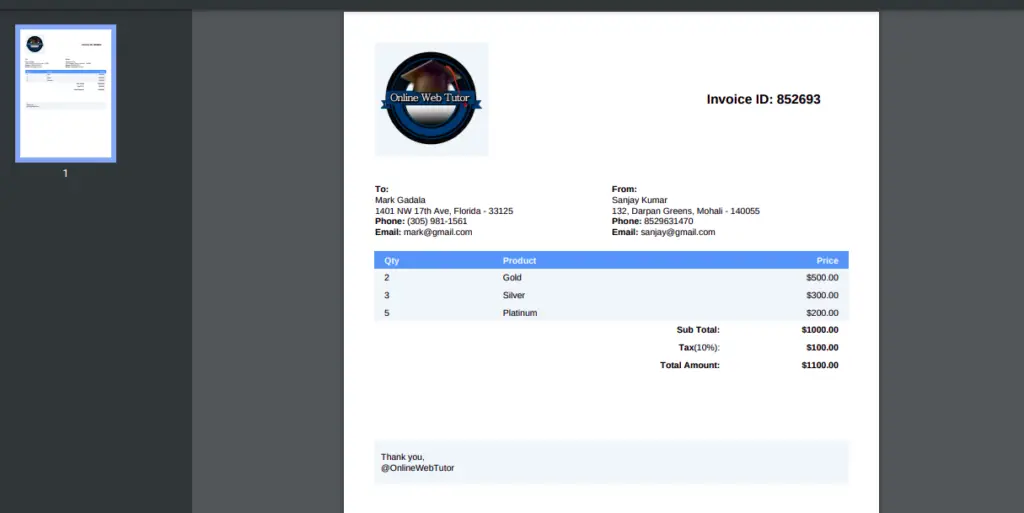
That’s it.
We hope this article helped you to learn about How To Generate Invoice PDF in Laravel 10 Example in a very detailed way.
Online Web Tutor invites you to try Skillshike! Learn CakePHP, Laravel, CodeIgniter, Node Js, MySQL, Authentication, RESTful Web Services, etc into a depth level. Master the Coding Skills to Become an Expert in PHP Web Development. So, Search your favourite course and enroll now.
If you liked this article, then please subscribe to our YouTube Channel for PHP & it’s framework, WordPress, Node Js video tutorials. You can also find us on Twitter and Facebook.