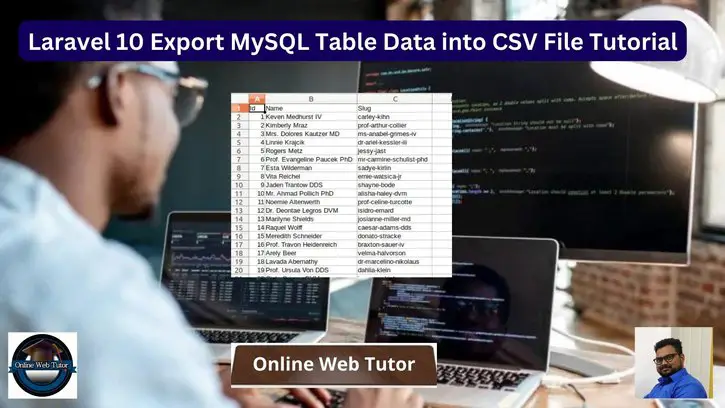Inside this article we will see the concept of Laravel 10 Export MySQL Table Data into CSV File Tutorial. Article contains classified information about How To export data in CSV format in laravel application.
If we have an application which basically built for reporting then you need some kind of function which export tabular data into CSV format. This function is for admin purpose.
Read More: How To Upload File Using Livewire in Laravel 10 Tutorial
Let’s get started.
Laravel Installation
Open terminal and run this command to create a laravel project.
composer create-project laravel/laravel myblogIt will create a project folder with name myblog inside your local system.
To start the development server of laravel –
php artisan serveURL: http://127.0.0.1:8000
Assuming laravel already installed inside your system.
Create Database & Connect
To create a database, either we can create via Manual tool of PhpMyadmin or by means of a mysql command.
CREATE DATABASE laravel_app;
To connect database with application, Open .env file from application root. Search for DB_ and update your details.
DB_CONNECTION=mysql DB_HOST=127.0.0.1 DB_PORT=3306 DB_DATABASE=laravel_app DB_USERNAME=root DB_PASSWORD=root
Read More: Laravel 10 Working with Eloquent Mutators and Accessors
Create Migration
We will create a products table using migration and then we seed test data inside it.
Open project into terminal and run this command.
$ php artisan make:migration create_products_tableIt will create 2023_03_17_031027_create_products_table.php file inside /database/migrations folder.
Open xxx_create_products_table.php and write this code into it.
<?php
use Illuminate\Database\Migrations\Migration;
use Illuminate\Database\Schema\Blueprint;
use Illuminate\Support\Facades\Schema;
return new class extends Migration
{
/**
* Run the migrations.
*
* @return void
*/
public function up()
{
Schema::create('products', function (Blueprint $table) {
$table->id();
$table->string("name", 70);
$table->string("slug", 100);
$table->text("description");
});
}
/**
* Reverse the migrations.
*
* @return void
*/
public function down()
{
Schema::dropIfExists('products');
}
};
Run Migration
Back to terminal and run this command.
$ php artisan migrateIt will create products table inside database.
Create Model
Back to project terminal and run these command to create model.
$ php artisan make:model ProductIt will create Product.php file inside /app/Models folder. This file will help when we generate data using factory and insert into table.
Open Product.php and write this code into it.
<?php
namespace App\Models;
use Illuminate\Database\Eloquent\Factories\HasFactory;
use Illuminate\Database\Eloquent\Model;
class Product extends Model
{
use HasFactory;
public $timestamps = false;
}
Next,
Create Data Factory
Copy this command and run into terminal to create a factory file.
$ php artisan make:factory ProductFactoryIt will create a file ProductFactory.php inside /database/factories folder.
Open ProductFactory.php file and write this following code into it.
<?php
namespace Database\Factories;
use Illuminate\Database\Eloquent\Factories\Factory;
use Illuminate\Support\Str;
/**
* @extends \Illuminate\Database\Eloquent\Factories\Factory<\App\Models\Product>
*/
class ProductFactory extends Factory
{
/**
* Define the model's default state.
*
* @return array<string, mixed>
*/
public function definition()
{
return [
'name' => $this->faker->name,
'slug' => Str::slug($this->faker->name),
'description' => $this->faker->text,
];
}
}
Call Model Factory
Open DatabaseSeeder.php from /database/seeders folder. Load model and factory.
<?php
namespace Database\Seeders;
use Illuminate\Database\Console\Seeds\WithoutModelEvents;
use Illuminate\Database\Seeder;
class DatabaseSeeder extends Seeder
{
/**
* Seed the application's database.
*
* @return void
*/
public function run()
{
\App\Models\Product::factory(100)->create();
}
}
Concept
\App\Models\Product::factory(100)->create();It will generate 100 fake rows for products table.
Read More: How To Crop Image Before Upload in Laravel 10 Using Croppie.js
Run Data Seeder
Back to project terminal and run this command to run factory to seed fake data.
$ php artisan db:seedIt will generate and save fake data into products table.
Table: products
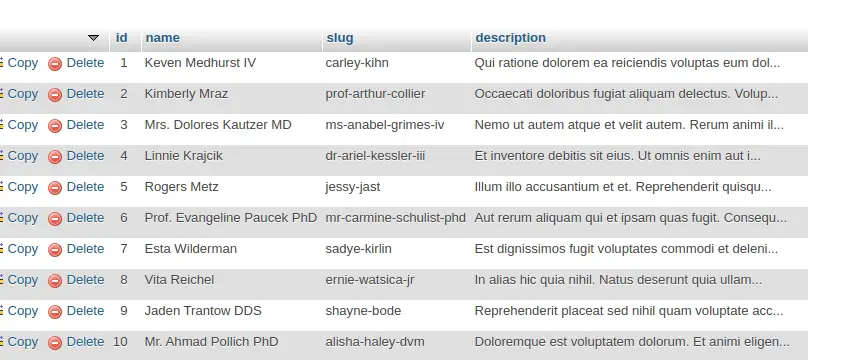
Create Controller
Open project into terminal and run this command into it.
$ php artisan make:controller DataControllerIt will create DataController.php file inside /app/Http/Controllers folder. Open controller file and write this code into it.
<?php
namespace App\Http\Controllers;
use Illuminate\Http\Request;
use App\Models\Product;
class DataController extends Controller
{
public function downloadCSVReport()
{
header('Content-Type: text/csv; charset=utf-8');
header('Content-Disposition: attachment; filename=product-' . date("Y-m-d-h-i-s") . '.csv');
$output = fopen('php://output', 'w');
fputcsv($output, array('Id', 'Name', 'Slug'));
$products = Product::get();
if (count($products) > 0) {
foreach ($products as $product) {
$product_row = [
$product['id'],
ucfirst($product['name']),
$product['slug']
];
fputcsv($output, $product_row);
}
}
}
}
Add Route
Open web.php file from /routes folder. Add this route into it.
//...
use App\Http\Controllers\DataController;
// Route to download product CSV
Route::get("download-csv", [DataController::class, "downloadCSVReport"]);
Application Testing
Run this command into project terminal to start development server,
php artisan serveURL – http://127.0.0.1:8000/download-csv
When you hit above URL, it will download a CSV file with name product-{datetime}.csv
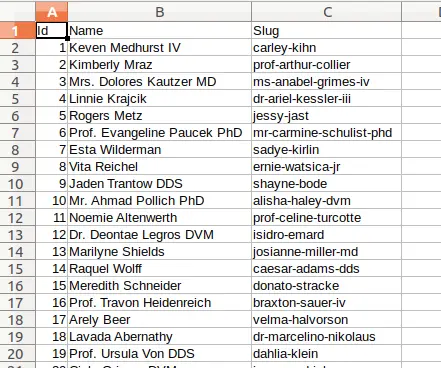
We hope this article helped you to learn about Concept of Laravel 10 Export MySQL Table Data into CSV File Tutorial in a very detailed way.
Read More: Laravel 10 How To Create Signature Pad Using jQuery
If you liked this article, then please subscribe to our YouTube Channel for PHP & it’s framework, WordPress, Node Js video tutorials. You can also find us on Twitter and Facebook.