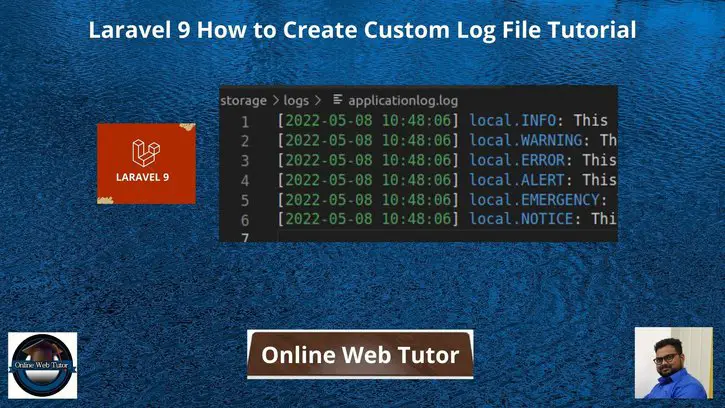Inside this article we will see laravel 9 how to create custom log file. We can easily track errors on files after looking into log file. Article contains classified information about custom log files.
Log files are those files in which application status like errors, information, warnings, etc stored. Log files help application developer to debug applications.
This tutorial will help you to log custom application status into custom log file for your laravel application. You can store any log type messages like of errors, warnings, etc.
Laravel by default provide /storage/logs/laravel.log file location where it stores application logs. But sometime we may need to create log file with specific task. For example, if someone works with payment task and need all logs at a fixed place, so this article will help you.
Learn More –
- Laravel 9 How to Create Custom Route File Tutorial
- Laravel 9 Concept of Route Model Binding with Example
- Laravel 9 Create Custom Artisan Command Tutorial
Let’s get started.
Laravel Installation
Open terminal and run this command to create a laravel project.
composer create-project laravel/laravel myblogIt will create a project folder with name myblog inside your local system.
To start the development server of laravel –
php artisan serveURL: http://127.0.0.1:8000
Assuming laravel already installed inside your system.
Custom Log Settings
Open logging.php file from /config folder. Inside logging.php search for channels.
Inside channels array, add your settings for custom log.
'channels' => [
...
'webtutorlog' => [
'driver' => 'single',
'path' => storage_path('logs/applicationlog.log'),
'level' => 'info',
],
],webtutorlog is channel name. applicationlog.log is custom log file name where we will store our custom log messages.
storage_path(‘logs/applicationlog.log’) It returns path as /storage/logs/applicationlog.log
Create Test Logs
Open web.php from /routes folder. Add this route into it.
//...
use Illuminate\Support\Facades\Log;
Route::get('create-log', function () {
Log::channel('webtutorlog')->info('This is info log level for testing');
Log::channel('webtutorlog')->warning('This is warning log level for testing');
Log::channel('webtutorlog')->error('This is error log level for testing');
Log::channel('webtutorlog')->alert('This is alert log level for testing');
Log::channel('webtutorlog')->emergency('This is emergency log level for testing');
Log::channel('webtutorlog')->notice('This is notice log level for testing');
dd('done');
});
//...
Application Testing
Run this command into project terminal to start development server,
php artisan serveURL – http://127.0.0.1:8000/create-log
You will get applicationlog.log file inside /storage/logs folder. When you open, you should see these lines added into it.
[2022-05-08 10:48:06] local.INFO: This is info log level for testing
[2022-05-08 10:48:06] local.WARNING: This is warning log level for testing
[2022-05-08 10:48:06] local.ERROR: This is error log level for testing
[2022-05-08 10:48:06] local.ALERT: This is alert log level for testing
[2022-05-08 10:48:06] local.EMERGENCY: This is emergency log level for testing
[2022-05-08 10:48:06] local.NOTICE: This is notice log level for testing
We hope this article helped you to learn Laravel 9 How to Create Custom Log File Tutorial in a very detailed way.
If you liked this article, then please subscribe to our YouTube Channel for PHP & it’s framework, WordPress, Node Js video tutorials. You can also find us on Twitter and Facebook.
Read more