Enabling an autocomplete places search feature within a web application offers users a convenient way to find and select locations dynamically. In CodeIgniter 4, integrating this functionality using the Google Maps JavaScript API enhances user experience by providing predictive location suggestions as users type.
In this tutorial, we’ll see the process of implementing an autocomplete places search using the Google Maps JavaScript API in a CodeIgniter 4 application.
Note that, Google autocomplete address API will return address and as well as latitude, longitude, place code, state, city, country, etc. Using latitude and longitude of address, you can show markers location in google map dynamically.
Read More: How To Integrate ChatGPT API in CodeIgniter 4 Tutorial
Let’s get started.
CodeIgniter 4 Installation
To create a CodeIgniter 4 setup run this given command into your shell or terminal. Please make sure composer should be installed.
composer create-project codeigniter4/appstarter codeigniter-4Assuming you have successfully installed application into your local system.
Environment (.env) Setup
When we install CodeIgniter 4, we will have env file at root. To use the environment variables means using variables at global scope we need to do env to .env
Either we can do via renaming file as simple as that. Also we can do by terminal command.
Open project in terminal
cp env .envAbove command will create a copy of env file to .env file. Now we are ready to use environment variables.
Enable Development Mode
CodeIgniter starts up in production mode by default. You need to make it in development mode to see any error if you are working with application.
Open .env file from root.
# CI_ENVIRONMENT = production
// Do it to
CI_ENVIRONMENT = developmentNow application is in development mode.
Getting Started with Google Map API Key
Before using the Places library in the Maps JavaScript API, first you need to make sure that the Places API is enabled in the Google Cloud Console, in the same project you set up for the Maps JavaScript API.
To view your list of enabled APIs:
- Go to the Google Cloud Console.
- Click the Select a project button, then select the same project you set up for the Maps JavaScript API and click Open.
- From the list of APIs on the Dashboard, look for Places API.
- If you see the API in the list, you’re all set. If the API is not listed, enable it:
- At the top of the page, select ENABLE API to display the Library tab. Alternatively, from the left side menu, select Library.
- Search for Places API, then select it from the results list.
- Select ENABLE. When the process finishes, Places API appears in the list of APIs on the Dashboard.
Map API Key will look like this:
AIzaxxxXSQRl-XLDybXXX9cBcNtoZ1HXXxXxxXXAssuming you have your correct Map API Key.
Read More: CodeIgniter 4 How To Use Froala WYSIWYG HTML Editor Tutorial
Create Controller
Open project into terminal and run this command to create controller file.
php spark make:controller PlaceControllerIt will create a file PlaceController.php inside /app/Controllers folder.
Open this controller file and write this code into it.
<?php
namespace App\Controllers;
use App\Controllers\BaseController;
class PlaceController extends BaseController
{
public function index()
{
return view("autocomplete-places");
}
}
Next,
Create View Template
Create a file autocomplete-places.php inside /app/Views folder. Open view file and write this code into it.
<!doctype html>
<html lang="en">
<head>
<title>CodeIgniter 4 Autocomplete Places Search Box using Google Maps JavaScript API</title>
<meta charset="utf-8">
<meta name="viewport" content="width=device-width, initial-scale=1, shrink-to-fit=no">
<link rel="stylesheet" href="https://stackpath.bootstrapcdn.com/bootstrap/4.3.1/css/bootstrap.min.css">
<script src="https://code.jquery.com/jquery-3.4.1.js"></script>
</head>
<body>
<div class="container mt-5">
<div class="row">
<div class="col-xl-10 col-lg-10 col-md-10 col-sm-12 col-12 m-auto">
<div class="card shadow">
<div class="card-header bg-primary">
<h5 class="card-title text-white">CodeIgniter 4 Autocomplete Places Search Box using Google Maps JavaScript API</h5>
</div>
<div class="card-body">
<div class="form-group">
<label for="autocomplete"> Location </label>
<input type="text" name="autocomplete" id="autocomplete" class="form-control" placeholder="Select Location">
</div>
<div class="form-group" id="lat_area">
<label for="latitude"> Latitude </label>
<input type="text" name="latitude" id="latitude" class="form-control">
</div>
<div class="form-group" id="long_area">
<label for="latitude"> Longitude </label>
<input type="text" name="longitude" id="longitude" class="form-control">
</div>
</div>
</div>
</div>
</div>
</div>
<script src="https://stackpath.bootstrapcdn.com/bootstrap/4.3.1/js/bootstrap.min.js"></script>
<script src="https://maps.google.com/maps/api/js?key=AIzaxxxXSQRl-XLDybXXX9cBcNtoZ1HXXxXxxXX&libraries=places&callback=initAutocomplete" type="text/javascript"></script>
<script src="<?php echo base_url('map.js') ?>"></script>
</body>
</html>
When page loads, initAutocomplete() will be called.
<script src="https://maps.google.com/maps/api/js?key=AIzaxxxXSQRl-XLDybXXX9cBcNtoZ1HXXxXxxXX&libraries=places&callback=initAutocomplete" type="text/javascript"></script>Read More: How To Create Environment Variables in CodeIgniter 4
Create ‘map.js’ File
Create a file map.js inside /public folder. Inside this file we will write code for map settings.
Open map.js file and write this code into it.
//...
$(document).ready(function() {
$("#lat_area").addClass("d-none");
$("#long_area").addClass("d-none");
});
google.maps.event.addDomListener(window, 'load', initialize);
function initialize() {
var input = document.getElementById('autocomplete');
var autocomplete = new google.maps.places.Autocomplete(input);
autocomplete.addListener('place_changed', function() {
var place = autocomplete.getPlace();
$('#latitude').val(place.geometry['location'].lat());
$('#longitude').val(place.geometry['location'].lng());
// --------- show lat and long ---------------
$("#lat_area").removeClass("d-none");
$("#long_area").removeClass("d-none");
});
}
//...
Add Route
Open Routes.php from /app/Config folder. Add this route into it.
//...
$routes->get("locations", "PlaceController::index");
//...
Application Testing
Open project terminal and start development server via command:
php spark serveURL: http://localhost:8080/locations
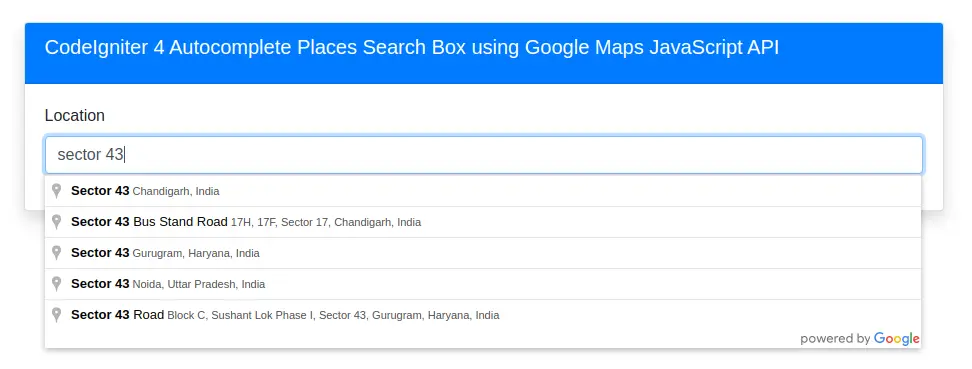
Whenever you search and click on any location, you will get latitude and longitude of selected location.
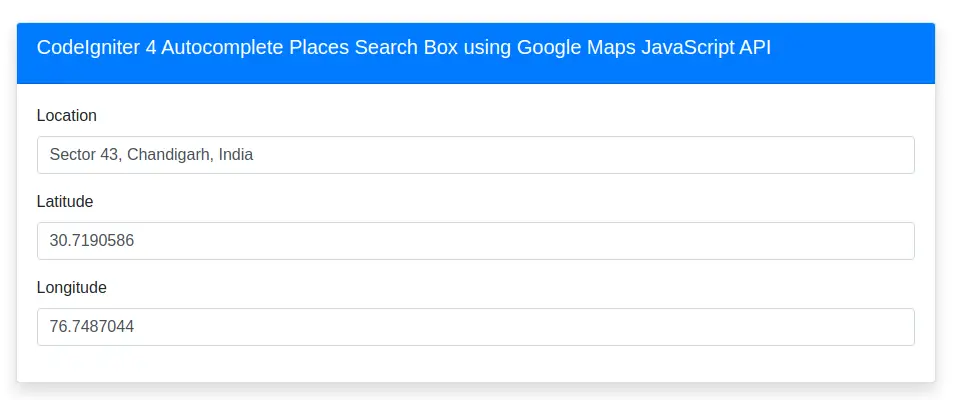
That’s it.
We hope this article helped you to learn about CodeIgniter 4 Autocomplete Places Search Box using Google Maps JavaScript API in a very detailed way.
Online Web Tutor invites you to try Skillshike! Learn CakePHP, Laravel, CodeIgniter, Node Js, MySQL, Authentication, RESTful Web Services, etc into a depth level. Master the Coding Skills to Become an Expert in PHP Web Development. So, Search your favourite course and enroll now.
If you liked this article, then please subscribe to our YouTube Channel for PHP & it’s framework, WordPress, Node Js video tutorials. You can also find us on Twitter and Facebook.
