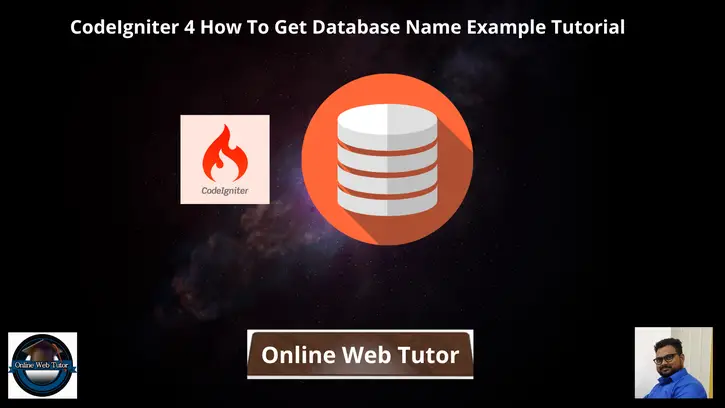Accessing database information, such as the database name, is essential for various tasks within a CodeIgniter 4 application.
Retrieving the database name dynamically allows developers to build adaptable applications that can work with different databases or perform specific operations based on the database in use. In this tutorial, we’ll see the process of retrieving the database name in CodeIgniter 4.
Read More: CodeIgniter 4 RESTful APIs Development Using JWT
Let’s get started.
CodeIgniter 4 Installation
To create a CodeIgniter 4 setup run this given command into your shell or terminal. Please make sure composer should be installed.
composer create-project codeigniter4/appstarter codeigniter-4Assuming you have successfully installed application into your local system.
Create Database
To create a database, either we can create via Manual tool of PhpMyadmin or by means of a mysql command.
We will use MySQL command to create database. Run this command into Sql tab of PhpMyAdmin.
CREATE DATABASE codeigniter4_app;Successfully, we have created a database.
Database Connection
Open .env file from project root.
Search for DATABASE. You should see the connection environment variables into it. Put your updated details of database connection string values.
#-------------------------------------------------------------------- # DATABASE #-------------------------------------------------------------------- database.default.hostname = localhost database.default.database = codeigniter4_app database.default.username = admin database.default.password = admin database.default.DBDriver = MySQLi database.default.DBPrefix = database.default.port = 3306
Now, database successfully connected with the application.
Environment (.env) Setup
When we install CodeIgniter 4, we will have env file at root. To use the environment variables means using variables at global scope we need to do env to .env
Either we can do via renaming file as simple as that. Also we can do by terminal command.
Open project in terminal
cp env .envAbove command will create a copy of env file to .env file. Now we are ready to use environment variables.
Enable Development Mode
CodeIgniter starts up in production mode by default. You need to make it in development mode to see any error if you are working with application.
Open .env file from root.
# CI_ENVIRONMENT = production
// Do it to
CI_ENVIRONMENT = developmentNow application is in development mode.
Method #1: Get Database Name Using Database::connect()
Back to project terminal and run this command to create a controller file.
php spark make:controller Site --suffixAbove command will create a file i.e SiteController.php inside /app/Controllers folder.
Open file and write this code into it.
<?php
namespace App\Controllers;
use App\Controllers\BaseController;
class SiteController extends BaseController
{
public function index()
{
$db = \Config\Database::connect();
$Database = $db->database;
echo "Connected database name: " . $Database;
}
}
Concept
$db = \Config\Database::connect();
$Database = $db->database;Read More: CodeIgniter 4 How To Redirect with Flashdata Example Tutorial
Output
Connected database name: codeigniter4_appMethod #2: Get Database Name Using env()
Open SiteController.php and write this code into it.
<?php
namespace App\Controllers;
use App\Controllers\BaseController;
class SiteController extends BaseController
{
public function index()
{
$db = env("database.default.database");
echo "Connected database name: " . $db;
}
}
Concept
$db = env("database.default.database");Output
Connected database name: codeigniter4_appThat’s it.
We hope this article helped you to learn CodeIgniter 4 How To Get Database Name Example Tutorial in a very detailed way.
If you liked this article, then please subscribe to our YouTube Channel for PHP & it’s framework, WordPress, Node Js video tutorials. You can also find us on Twitter and Facebook.
Read more