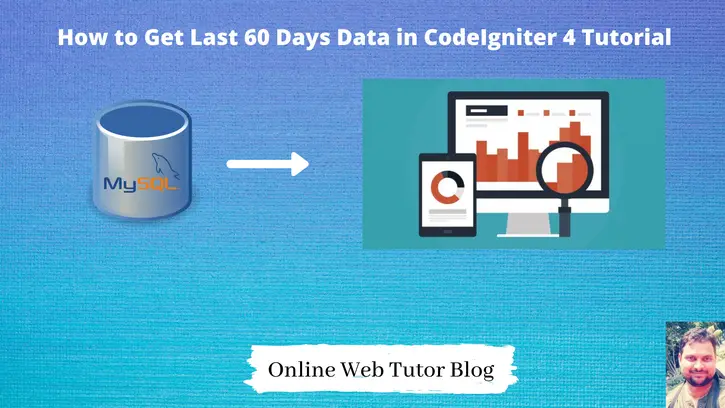In web development, accessing data from a specific duration, such as the last 60 days, is often essential for various analytical, reporting, or historical tracking purposes. In CodeIgniter 4, retrieving data from the past 60 days allows developers to obtain recent yet extended information efficiently.
In this tutorial, we’ll explore the comprehensive process of retrieving data from the last 60 days using CodeIgniter 4. This functionality empowers developers to extract records that fall within a specific time frame
Selecting data rows from database in codeigniter 4, we have several options available as – Using Models, Using Query Builder, Using Raw queries.
Read More: CodeIgniter CRUD Using WordPress REST API with JWT
Last 60 days data (Last 2 months data) selection is very helpful when we are creating data reports of application.
Let’s get started.
CodeIgniter 4 Installation
To create a CodeIgniter 4 setup run this given command into your shell or terminal. Please make sure composer should be installed.
composer create-project codeigniter4/appstarter codeigniter-4Assuming you have successfully installed application into your local system.
Environment (.env) Setup
When we install CodeIgniter 4, we will have env file at root. To use the environment variables means using variables at global scope we need to do env to .env
Either we can do via renaming file as simple as that. Also we can do by terminal command.
Open project in terminal
cp env .envAbove command will create a copy of env file to .env file. Now we are ready to use environment variables.
Enable Development Mode
CodeIgniter starts up in production mode by default. You need to make it in development mode to see any error if you are working with application.
Open .env file from root.
# CI_ENVIRONMENT = production
// Do it to
CI_ENVIRONMENT = developmentNow application is in development mode.
Database Connection
Open .env file from project root.
Search for DATABASE. You should see the connection environment variables into it. Put your updated details of database connection string values.
#-------------------------------------------------------------------- # DATABASE #-------------------------------------------------------------------- database.default.hostname = localhost database.default.database = codeigniter4_app database.default.username = admin database.default.password = admin database.default.DBDriver = MySQLi database.default.DBPrefix = database.default.port = 3306
Now, database successfully connected with the application.
Read More: How to Get Last Week Data in CodeIgniter 4 Tutorial
Sample Database Data Rows
Here, we have taken a sample database to understand this example. codeigniter4_app is the name of database.
Let’s say we have a users table inside it which contains users data. Please look into this screenshot to get clear vision about table.
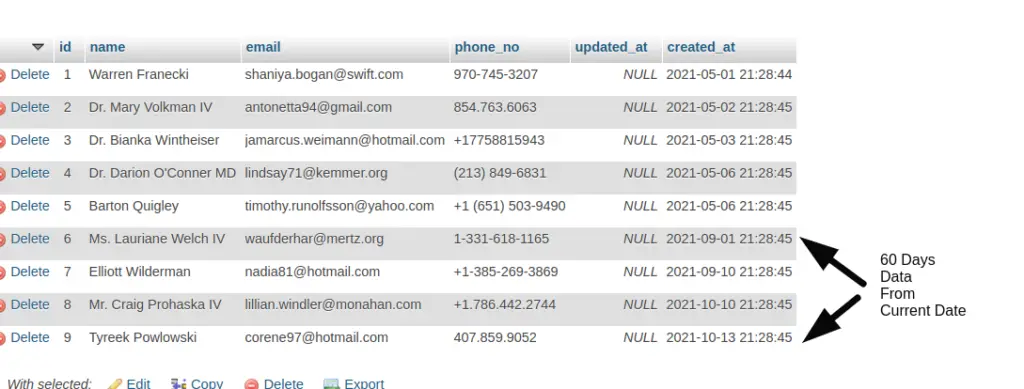
Next,
We want to get all data from this table of last 60 days in CodeIgniter 4.
Create Query for Data
Open any controller from your application.
Let’s add Last 60 days concept into it to get data.
<?php
namespace App\Controllers;
class Site extends BaseController
{
private $db;
public function __construct()
{
$this->db = db_connect();
}
public function getUsers()
{
$usersTable = $this->db->table("users");
$usersTable->select('name, email, phone_no');
$usersTable->where("created_at >= DATE(NOW()) - INTERVAL 60 DAY");
$query = $usersTable->get();
//echo $this->db->getLastQuery();
echo "<pre>";
print_r($query->getResult());
}
}
Query Concept
Make use of MySQL Last 60 Days Data Selection Concept.
Generated Query
SELECT `name`, `email`, `phone_no` FROM `users` WHERE `created_at` >= DATE(NOW()) - INTERVAL 60 DAYWhen we run this code, we will get result as

That’s it.
We hope this article helped you to learn about How to Get Last 60 Days Data in CodeIgniter 4 Tutorial in a very detailed way.
If you liked this article, then please subscribe to our YouTube Channel for PHP & it’s framework, WordPress, Node Js video tutorials. You can also find us on Twitter and Facebook.
Read more