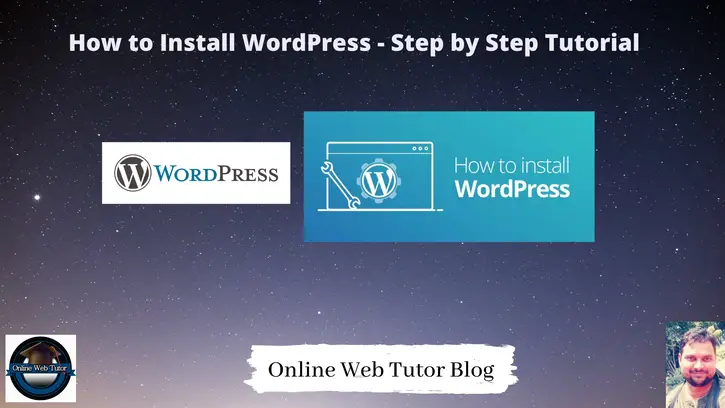Inside this article we will see the concept of wordpress installation. This is a step by step process to learn and install. Article contains classified information about How to install WordPress.
WordPress is a free and open-source content management system written in PHP and paired with a MySQL or MariaDB database.
If you are looking for an article which will give you a concept of wordpress installation from scratch then you are right place to learn. This concept will help you to wordpress installation either at your local system or remotely.
Learn More –
- How to Change Return to Shop Link in Woocommerce
- How to Change Return to Shop Text in Woocommerce
- How to Change Shop Page Title in Woocommerce
- How to Download with Countdown Timer in WordPress
Let’s get started.
Download WordPress
Open wordpress official website – Click here.
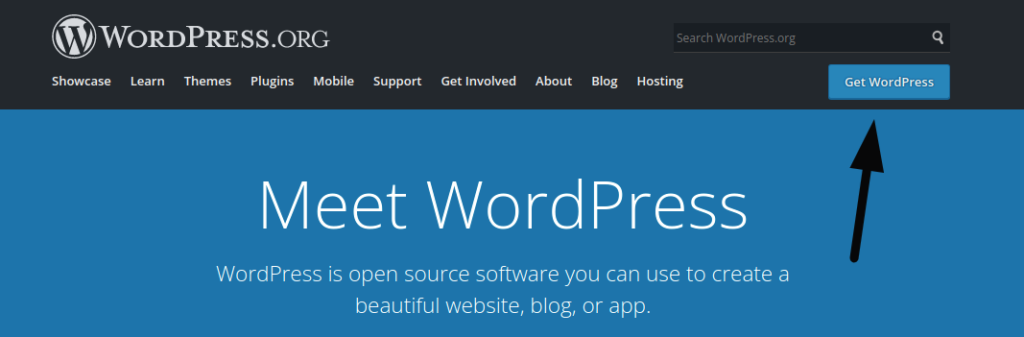
Click on Get WordPress button you will be redirected to Download Page.
Scroll down and click on Download WordPress. When you will install may be wordpress version updated. Right now it’s 5.8.2
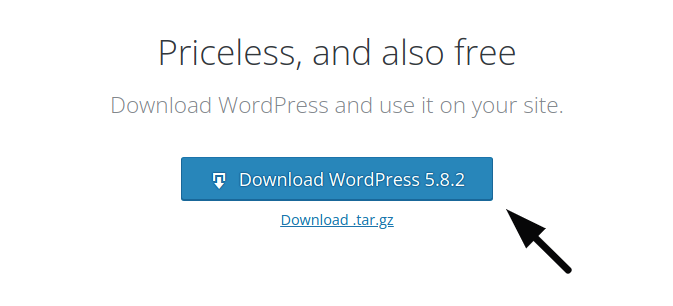
Once you click it will download a zipped folder into your system.
Move downloaded folder into your localhost directory and unzip that.
Create WordPress Database
Go to your database platform.
Here, we are using PhpMyAdmin i.e MySQL as database driver. You can use any.
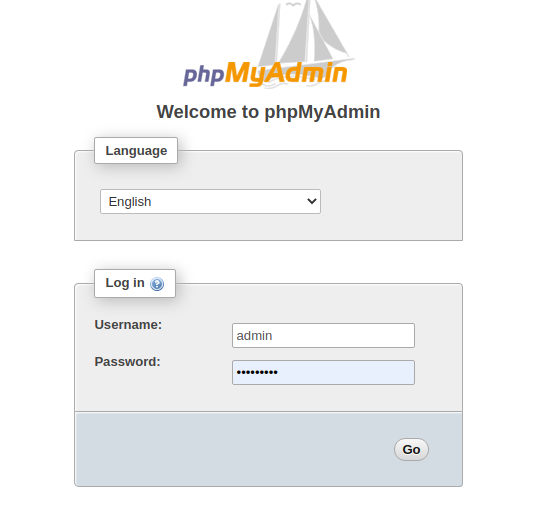
Login into your PhpMyAdmin and create database.

Now you have created a database for your wordpress installation.
Let’s get started with the steps for WordPress Installation.
WordPress Installation Guide
Open your unzipped folder into your browser.
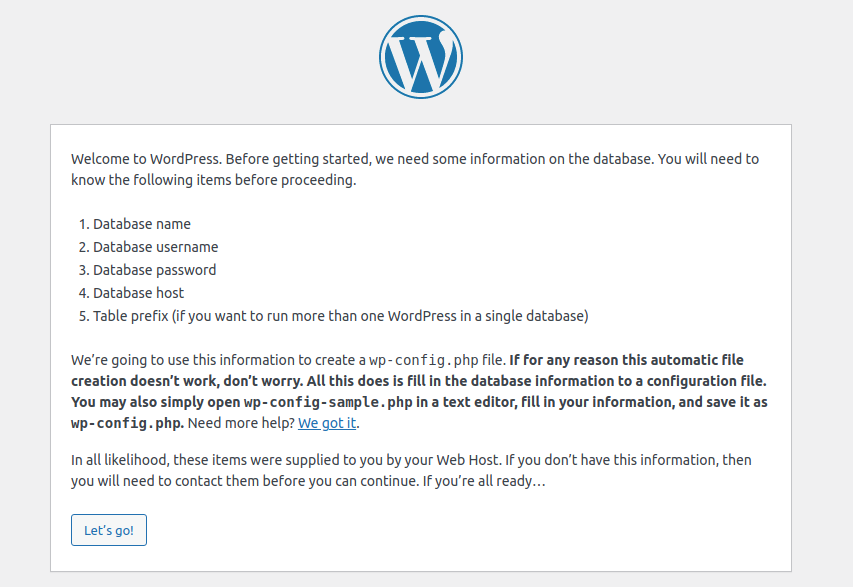
Click on Let’s go!
Next,
You need to pass database name, username, password, database host and table prefix.
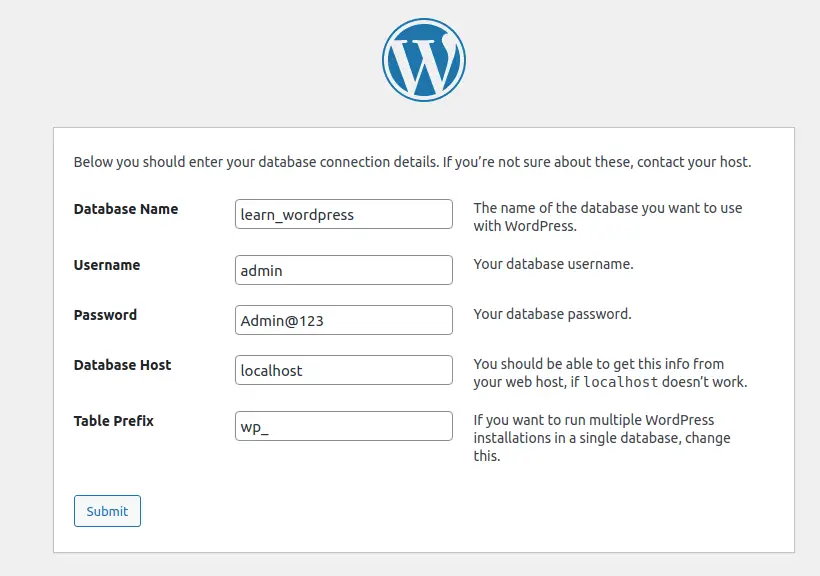
Click on Submit button.
Once your submit, it will generate the contents for wp-config.php file.
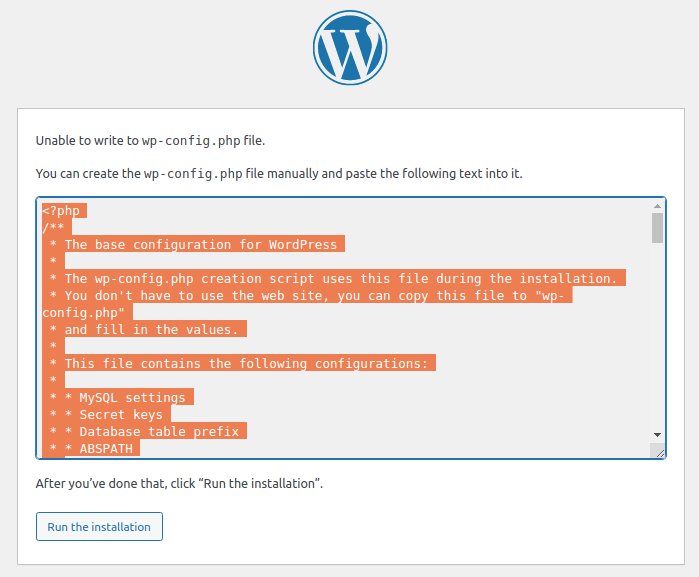
Follow these steps –
- Copy all contents
- Open your wordpress folder and search for wp-config-sample.php. Rename it to wp-config.php. Also if you wish to create new file with name wp-config.php instead of renaming then you can do that.
- Paste the copied content to wp-config.php and save it.
Click on Run the installation.
Next,
It will open Website Settings Panel.
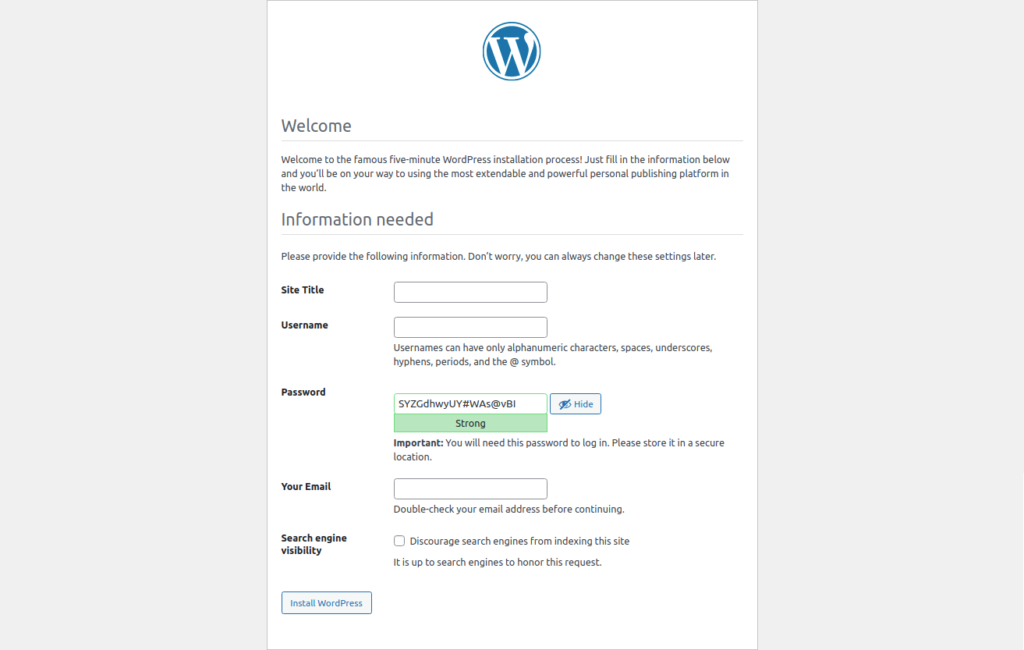
Provide all basic information here.
- Site Title
- /wp-admin user login details like username & password.
- Admin email
Click on Install WordPress. It will take few seconds. Install it and then redirect you to wp-admin login panel.
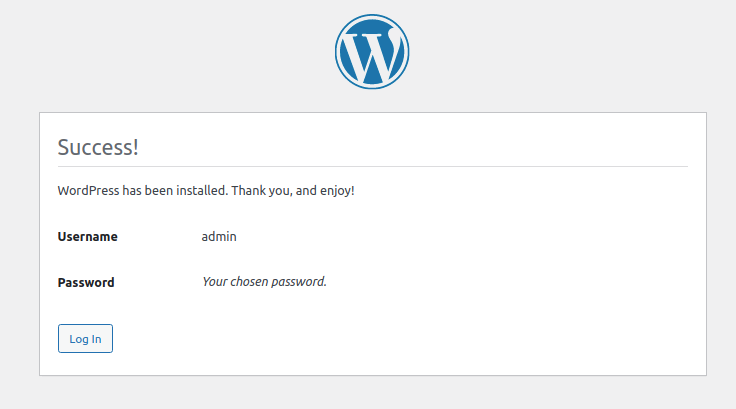
Click on Log In, pass login details
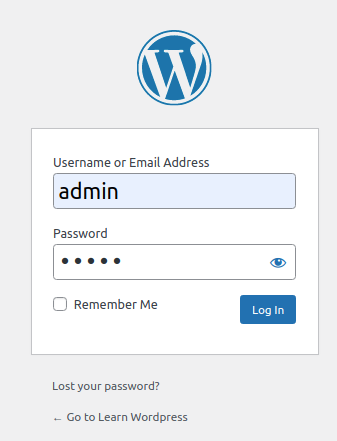
Finally you done the successful installation!
WordPress Back & Front Faces
Once your wordpress setup is ready. You will have 2 faces of installation.
- Frontend – Website
- Backend – Admin Panel
Admin Panel – Backend
Admin panel of your wordpress setup will be like this –
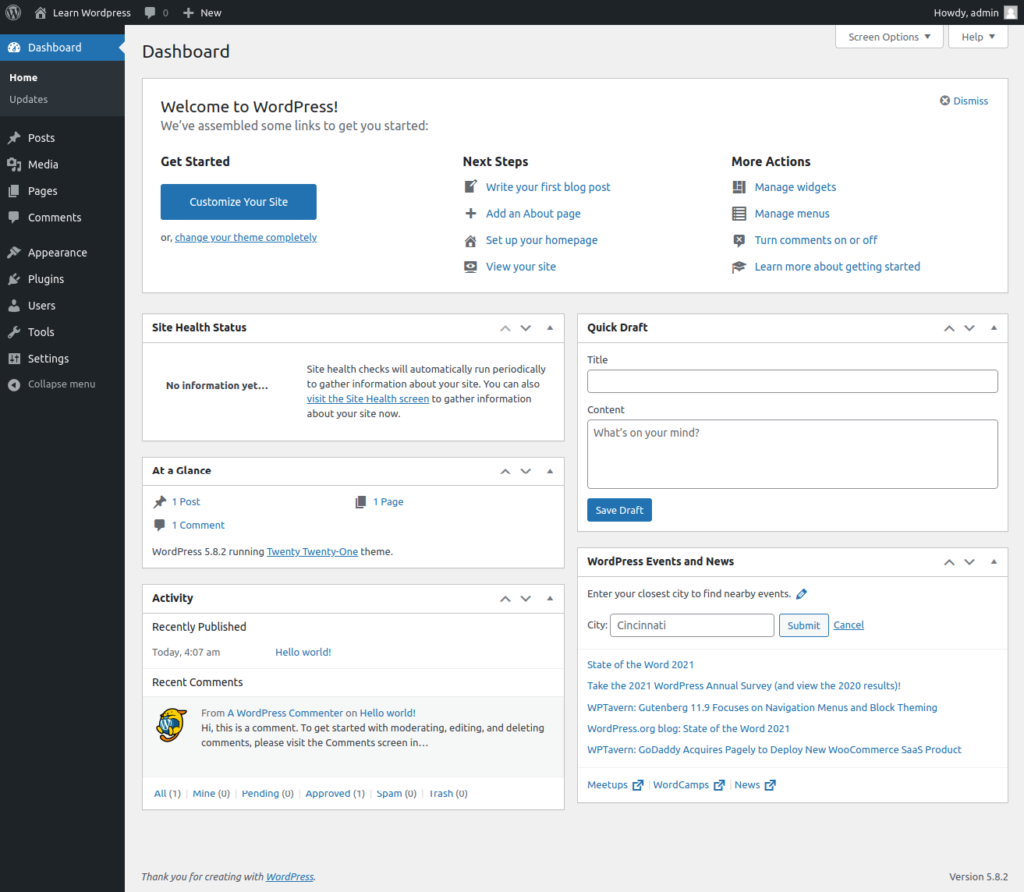
Website – Frontend
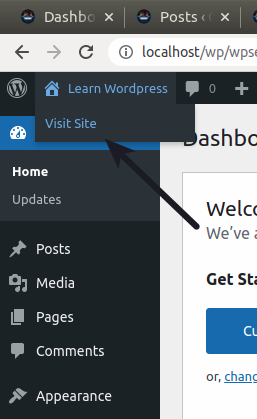
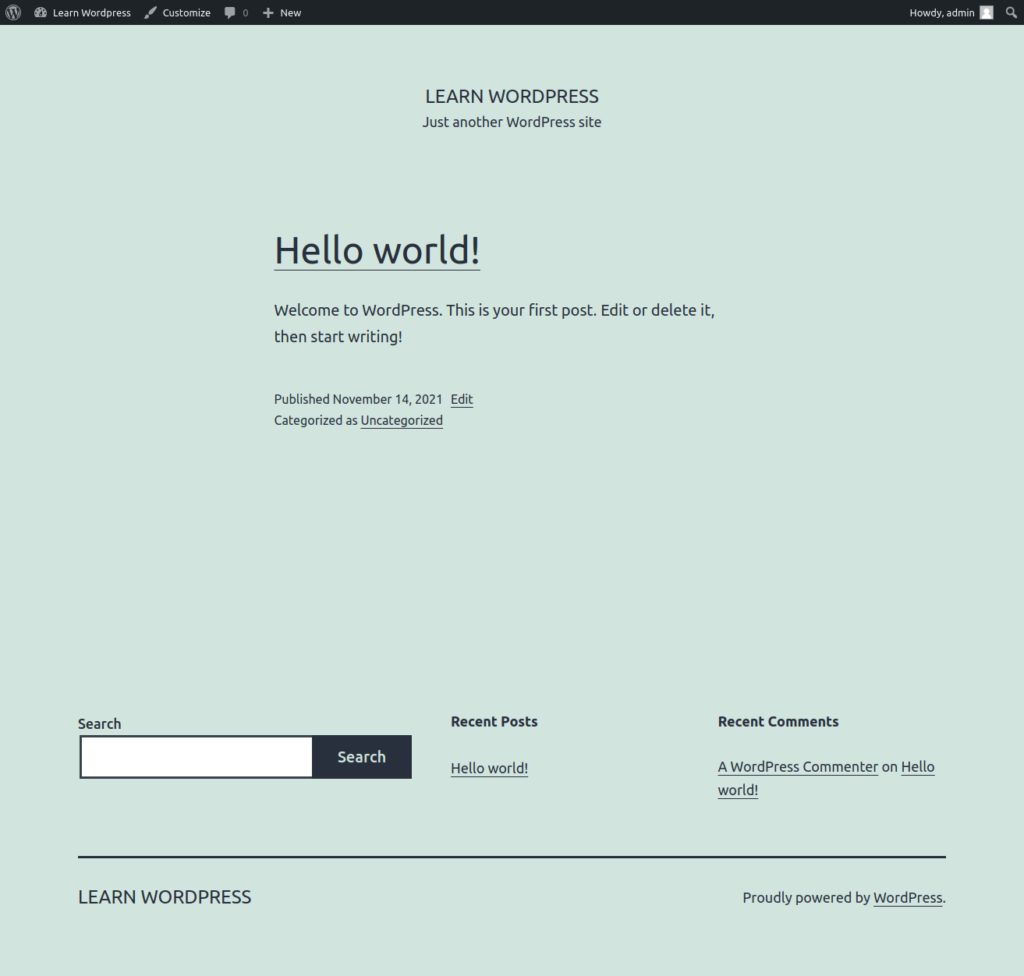
We hope this article helped you to learn How to Install WordPress Tutorial in a very detailed way.
Online Web Tutor invites you to try Skillshike! Learn CakePHP, Laravel, CodeIgniter, Node Js, MySQL, Authentication, RESTful Web Services, etc into a depth level. Master the Coding Skills to Become an Expert in PHP Web Development. So, Search your favourite course and enroll now.
If you liked this article, then please subscribe to our YouTube Channel for PHP & it’s framework, WordPress, Node Js video tutorials. You can also find us on Twitter and Facebook.