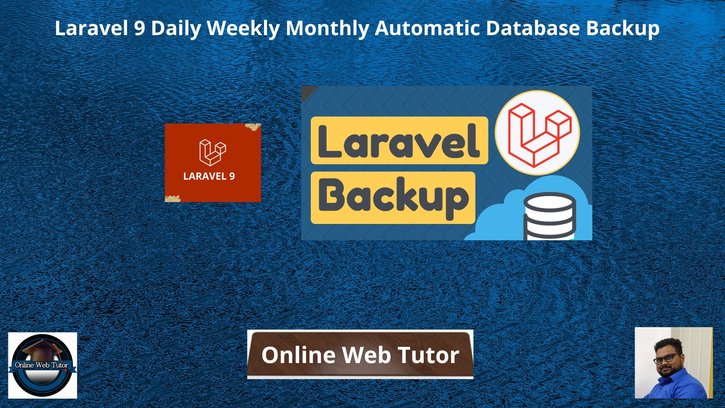Inside this article we will see the concept i.e Laravel 9 Daily Weekly Monthly Automatic Database Backup. Article contains the classified information about creating database backup in laravel 9 using laravel console command.
Preparing database backup for application is very useful to keep application safe in case of any data loss, application crash, etc. Admin can recover the application data from backup. This process also keep users, visitors to stay with application for longer.
In this tutorial we will create a laravel custom command which generates database backup (Complete database structure including data as well) and save inside any folder. And this backup process will run into an automated process inside application.
Learn More –
- Laravel 9 How To Return JSON Response Example Tutorial
- Laravel 9 Generate PDF with Chart Example Tutorial
- Laravel 9 Custom Blade Component Example Tutorial
- How to Get env Variable in Laravel 9 Blade Templates
Let’s get started.
Laravel Installation
Open terminal and run this command to create a laravel project.
composer create-project laravel/laravel myblogIt will create a project folder with name myblog inside your local system.
To start the development server of laravel –
php artisan serveURL: http://127.0.0.1:8000
Assuming laravel already installed inside your system.
Create Data Backup Command
We will create a command file inside laravel application. Open project into terminal and run this command into it.
$ php artisan make:command DatabaseBackUpCommand file DatabaseBackUp.php will be created inside /app/Console/Commands folder.
Open DatabaseBackUp.php and write this code into it.
<?php
namespace App\Console\Commands;
use Illuminate\Console\Command;
use Carbon\Carbon;
class DatabaseBackUp extends Command
{
/**
* The name and signature of the console command.
*
* @var string
*/
protected $signature = 'database:backup';
/**
* The console command description.
*
* @var string
*/
protected $description = 'Command description';
/**
* Create a new command instance.
*
* @return void
*/
public function __construct()
{
parent::__construct();
}
/**
* Execute the console command.
*
* @return int
*/
public function handle()
{
$filename = "backup-" . Carbon::now()->format('Y-m-d') . ".gz";
$command = "mysqldump --user=" . env('DB_USERNAME') . " --password=" . env('DB_PASSWORD') . " --host=" . env('DB_HOST') . " " . env('DB_DATABASE') . " | gzip > " . storage_path() . "/app/backup/" . $filename;
$returnVar = NULL;
$output = NULL;
exec($command, $output, $returnVar);
}
}
Code Explanation
Here,
Command name
protected $signature = 'database:backup';Backup filename
$filename = "backup-" . Carbon::now()->format('Y-m-d') . ".gz";Above code is to provide the filename of backup file.
Next,
$command = "mysqldump --user=" . env('DB_USERNAME') . " --password=" . env('DB_PASSWORD') . " --host=" . env('DB_HOST') . " " . env('DB_DATABASE') . " | gzip > " . storage_path() . "/app/backup/" . $filename;This is the main command which takes the database backup and save into application folder path. This is shell command which usually used direct inside terminal and take backups and all.
env() function returns the name of username, password, host, database name.
exec($command, $output, $returnVar);exec() It is a PHP function which run shell command.
Register Command as Task Scheduler (Cron)
Next,
To register Cron jobs go to /app/Console folder and find a file called Kernel.php inside it. We need to register our created cron command here with any time when we want to trigger.
Here, are the list of trigger time (scheduling frequencies) available for task scheduling.
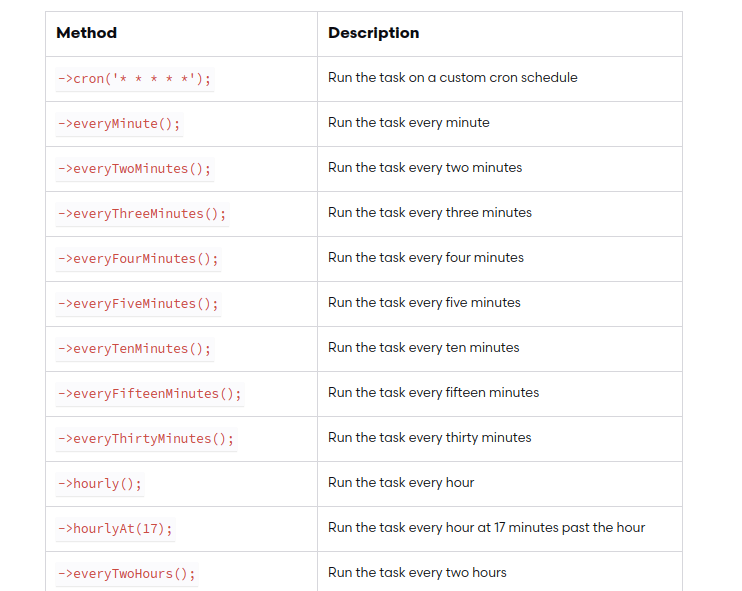
Here is the updated code of Kernel.php file.
<?php
namespace App\Console;
use Illuminate\Console\Scheduling\Schedule;
use Illuminate\Foundation\Console\Kernel as ConsoleKernel;
class Kernel extends ConsoleKernel
{
/**
* The Artisan commands provided by your application.
*
* @var array
*/
protected $commands = [
'App\Console\Commands\DatabaseBackUp'
];
/**
* Define the application's command schedule.
*
* @param \Illuminate\Console\Scheduling\Schedule $schedule
* @return void
*/
protected function schedule(Schedule $schedule)
{
// $schedule->command('inspire')->hourly();
$schedule->command('database:backup')->daily();
}
/**
* Register the commands for the application.
*
* @return void
*/
protected function commands()
{
$this->load(__DIR__ . '/Commands');
require base_path('routes/console.php');
}
}
Settings command will execute on daily basis.
$schedule->command('database:backup')->daily();Successfully, we have registered Cron command to Kernel.php
Create Backup Folder
Create a folder with name “backup” inside /storage/app folder. Inside this folder we will store database backup files.
Backup files will be created in format of like – backup-2022-08-03.gz
Test Job Scheduling Task
Open terminal and type this command
$ php artisan database:backupWhen it executes the command will create a database backup file inside this folder – /storage/app/backup
You will get a file inside above folder in which you can find the database backup what you have created.
Now, let’s set it as on permanent basis by using crontab console command.
Settings Cron Task inside Crontab
Open terminal and type the command
$ crontab -lThis command will list all crons that you have added.
Now, To add new cron tasks, again back to terminal and type the command
$ crontab -eIt will open an interface to your terminal to register or add new tasks. So let’s add
* * * * * cd /path-to-your-project && php artisan database:backup >> /dev/null 2>&1
- * * * * * Trigger Time, It indicates our task will run every minute
- /path-to-your-project This is path of laravel application project
- php artisan database:backup Command to run.
We hope this article helped you to learn about Laravel 9 Daily Weekly Monthly Automatic Database Backup in a very detailed way.
If you liked this article, then please subscribe to our YouTube Channel for PHP & it’s framework, WordPress, Node Js video tutorials. You can also find us on Twitter and Facebook.
Read more