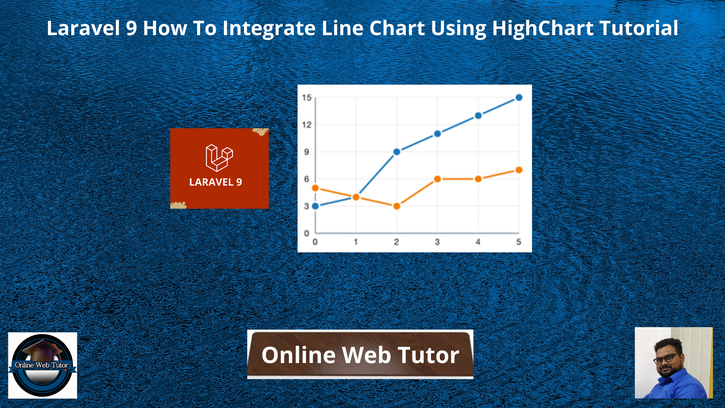Inside this article, we will see the concept of Laravel 9 How To Integrate Line Chart Using HighChart. This article will be step by step graph integration tutorial.
Line chart represents the information in very graphical view which provides the complete idea about data. We will use jQuery Highcharts to add Line chart into Laravel 9 application.
The Highcharts library comes with all the tools you need to create reliable and secure data visualizations. Built on JavaScript and TypeScript.
If you are wondering to learn to create dynamic line chart using highchart concept in laravel 9 then this article will help a lot to learn everything.
Learn More –
- Laravel 9 How To Generate PDF Using DomPDF Tutorial
- Laravel 9 How To Integrate Bar Chart Using HighChart Tutorial
- Laravel 9 How To Integrate Pie Chart Using HighChart Tutorial
- Laravel 9 How To Seed Database Using Seeder File Tutorial
Let’s get started.
Laravel Installation
Open terminal and run this command to create a laravel project.
composer create-project laravel/laravel myblogIt will create a project folder with name myblog inside your local system.
To start the development server of laravel –
php artisan serveURL: http://127.0.0.1:8000
Assuming laravel already installed inside your system.
Create Database & Connect
To create a database, either we can create via Manual tool of PhpMyadmin or by means of a mysql command.
CREATE DATABASE laravel_app;
To connect database with application, Open .env file from application root. Search for DB_ and update your details.
DB_CONNECTION=mysql DB_HOST=127.0.0.1 DB_PORT=3306 DB_DATABASE=laravel_app DB_USERNAME=root DB_PASSWORD=root
Create Model & Migration
Open project into terminal and run this command to create model and migration file.
$ php artisan make:model Student -mIt will create two files –
- Model – Student.php at /app/Models folder
- Migration file – 2022_04_04_145928_create_students_table.php at /database/migrations folder.
Open Migration file and write this complete code into it.
<?php
use Illuminate\Database\Migrations\Migration;
use Illuminate\Database\Schema\Blueprint;
use Illuminate\Support\Facades\Schema;
return new class extends Migration
{
/**
* Run the migrations.
*
* @return void
*/
public function up()
{
Schema::create('students', function (Blueprint $table) {
$table->id();
$table->string("name", 120);
$table->integer("term1_marks");
$table->integer("term2_marks");
$table->integer("term3_marks");
$table->integer("term4_marks");
$table->text("remarks");
});
}
/**
* Reverse the migrations.
*
* @return void
*/
public function down()
{
Schema::dropIfExists('students');
}
};
Open model file Student.php and write this complete code into it.
<?php
namespace App\Models;
use Illuminate\Database\Eloquent\Factories\HasFactory;
use Illuminate\Database\Eloquent\Model;
class Student extends Model
{
use HasFactory;
public $timestamps = false;
}
Run Migration
Back to terminal and run this command.
$ php artisan migrateIt will create students table inside database.
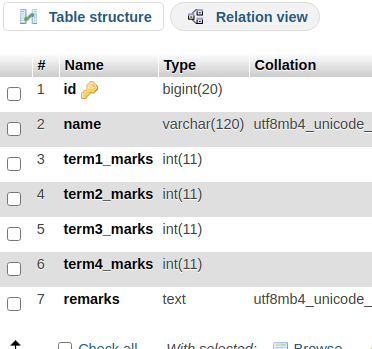
Create Data Seeder
Next,
Create a seeder file to seed some dummy data for table.
Run this command to terminal –
$ php artisan make:seeder StudentSeederIt will create a file StudentSeeder.php at /database/seeders folder.
Open StudentSeeder.php and write this complete code into it.
<?php
namespace Database\Seeders;
use Illuminate\Database\Console\Seeds\WithoutModelEvents;
use Illuminate\Database\Seeder;
use Illuminate\Support\Facades\DB;
class StudentSeeder extends Seeder
{
/**
* Run the database seeds.
*
* @return void
*/
public function run()
{
$faker = \Faker\Factory::create();
for ($loop = 0; $loop < 5; $loop++) {
DB::table("students")->insert([
"name" => $faker->name(),
"term1_marks" => $faker->numberBetween(45, 95),
"term2_marks" => $faker->numberBetween(45, 95),
"term3_marks" => $faker->numberBetween(45, 95),
"term4_marks" => $faker->numberBetween(45, 95),
"remarks" => $faker->randomElement(["Good", "Excellent", "Needs Improvement", "Better", "Poor"])
]);
}
}
}
Run Seeder File
Run this command to terminal.
$ php artisan db:seed --class=StudentSeederIt will create test data into database table.
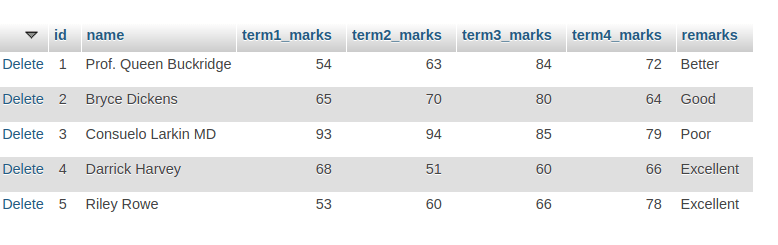
Create Controller
Next, we need to create a controller file.
$ php artisan make:controller StudentControllerIt will create a file StudentController.php at /app/Http/Controllers folder.
Open StudentController.php and write this complete code into it.
<?php
namespace App\Http\Controllers;
use Illuminate\Http\Request;
use App\Models\Student;
class StudentController extends Controller
{
public function index()
{
$students = Student::all();
$dataPoints = [];
foreach ($students as $student) {
$dataPoints[] = array(
"name" => $student['name'],
"data" => [
intval($student['term1_marks']),
intval($student['term2_marks']),
intval($student['term3_marks']),
intval($student['term4_marks']),
],
);
}
return view("line-chart", [
"data" => json_encode($dataPoints),
"terms" => json_encode(array(
"Term 1",
"Term 2",
"Term 3",
"Term 4",
)),
]);
}
}
Create Template File
Go to /resources/views folder and create a file with name line-chart.blade.php
Open line-chart.blade.php and write this complete code into it.
<!DOCTYPE html>
<html lang="en">
<head>
<title>How To Integrate Line Chart in Laravel 9 - Online Web Tutor</title>
<meta charset="utf-8">
<meta name="viewport" content="width=device-width, initial-scale=1">
<link rel="stylesheet" href="https://maxcdn.bootstrapcdn.com/bootstrap/3.4.1/css/bootstrap.min.css">
<script src="https://ajax.googleapis.com/ajax/libs/jquery/3.5.1/jquery.min.js"></script>
<script src="https://maxcdn.bootstrapcdn.com/bootstrap/3.4.1/js/bootstrap.min.js"></script>
</head>
<body>
<div class="container">
<h4 style="text-align: center;">How To Integrate Line Chart in Laravel 9 - Online Web Tutor</h4>
<div class="panel panel-primary">
<div class="panel-heading">How To Integrate Line Chart in Laravel 9</div>
<div class="panel-body">
<div id="line-chart"></div>
</div>
</div>
</div>
<script src="https://code.highcharts.com/highcharts.js"></script>
<script src="https://code.highcharts.com/modules/series-label.js"></script>
<script src="https://code.highcharts.com/modules/exporting.js"></script>
<script src="https://code.highcharts.com/modules/export-data.js"></script>
<script src="https://code.highcharts.com/modules/accessibility.js"></script>
<script>
$(function(){
Highcharts.chart('line-chart', {
title: {
text: 'Students Term Wise Marks'
},
yAxis: {
title: {
text: 'Number of Marks'
}
},
xAxis: {
categories: <?= $terms ?>
},
legend: {
layout: 'vertical',
align: 'right',
verticalAlign: 'middle'
},
series: <?= $data ?>,
responsive: {
rules: [{
condition: {
maxWidth: 500
},
chartOptions: {
legend: {
layout: 'horizontal',
align: 'center',
verticalAlign: 'bottom'
}
}
}]
}
});
});
</script>
</body>
</html>Add Route
Open web.php file from /routes folder. Add this route into it.
//...
use App\Http\Controllers\StudentController;
//...
Route::get('line-chart', [StudentController::class, 'index']);
//...
Application Testing
Run this command into project terminal to start development server,
php artisan serveURL: http://127.0.0.1:8000/line-chart
Output
Graph of Student Marks According To Term wise.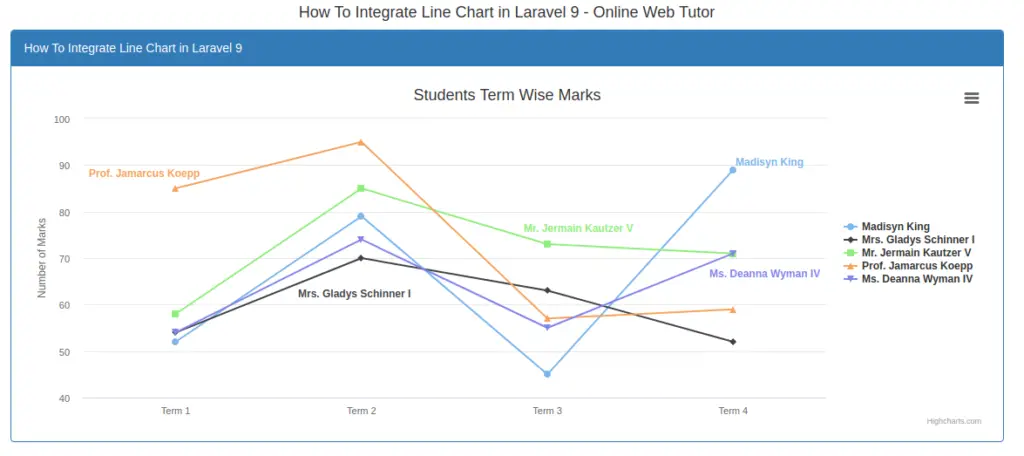
We hope this article helped you to learn about Laravel 9 How To Integrate Pie Chart Using HighChart Tutorial in a very detailed way.
Online Web Tutor invites you to try Skillshike! Learn CakePHP, Laravel, CodeIgniter, Node Js, MySQL, Authentication, RESTful Web Services, etc into a depth level. Master the Coding Skills to Become an Expert in PHP Web Development. So, Search your favourite course and enroll now.
If you liked this article, then please subscribe to our YouTube Channel for PHP & it’s framework, WordPress, Node Js video tutorials. You can also find us on Twitter and Facebook.