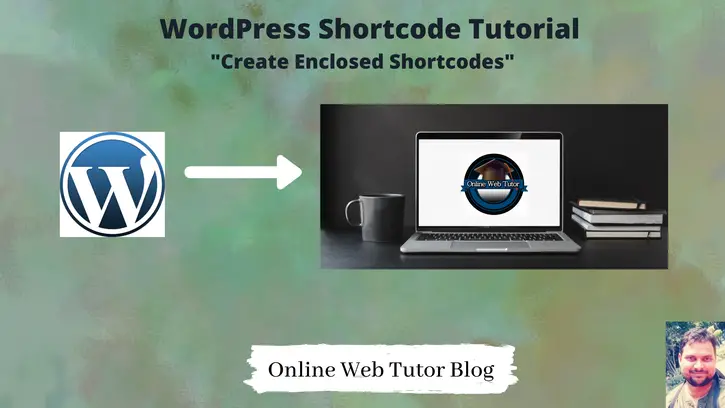Enclosed Shortcodes, is a type of wordpress shortcodes that has a start tag and an end tag, just like an HTML tag. These shortcodes allow us to embed content within shortcodes. Also we can pass values into it.
Syntax
[shortcode_name] Content to be displayed [/shortcode_name]Example
[caption] <image> Caption [/caption]
[embed] Your Content [/embed]Crate a custom self-closed shortcode
We will create self-closed shortcode by creating a custom plugin.
Adding comments to plugin and add function to it.
Create a folder simple-basic-shortcode inside /wp-content/plugins folder.
Next,
Create a file simple-bs.php inside it. Open and write this code into it.
<?php
/*
Plugin Name: Simple Basic Shortcode
Description: It will display message into h2 tag
Author: Online Web Tutor
Author URI: https://onlinewebtutorblog.com/
License: GPLv2 or later
License URI: https://www.gnu.org/licenses/gpl-2.0.html
Text Domain: basic-shortcode
Version: 1.0
*/Add Function into Plugin
function owt_basic_shortcode_text_heading($attr, $content)
{
$heading = "<h2>" . $content . "</h2>";
return $heading;
}Register Shortcode
To register shortcode in wordpress, we use a wordpress function add_shortcode().
add_shortcode('h2_text', 'owt_basic_shortcode_text_heading');h2_text is the name of shortcode. Keep in mind this must be unique. owt_basic_shortcode_text_heading is the name of function.
When we call h2_text shortcode, attached function owt_basic_shortcode_text_heading will be called.
Here, is the complete code of plugin.
<?php
/*
Plugin Name: Simple Basic Shortcode
Description: It will display message into h2 tag
Author: Online Web Tutor
Author URI: https://onlinewebtutorblog.com/
License: GPLv2 or later
License URI: https://www.gnu.org/licenses/gpl-2.0.html
Text Domain: basic-shortcode
Version: 1.0
*/
function owt_basic_shortcode_text_heading($attr, $content)
{
$heading = "<h2>" . $content . "</h2>";
return $heading;
}
add_shortcode('h2_text', 'owt_basic_shortcode_text_heading');
In your post/page you can use this shortcode.
[h2_text]Sample content[/h2_text]
[h2_text]Test content[/h2_text]Output
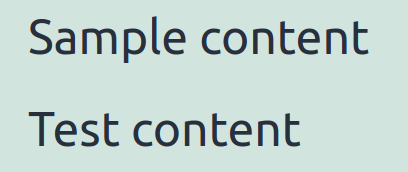
Successfully, we have now created enclosed shortcode in wordpress. In the next tutorial we will see how to work with parameters and enclosed shortcode.