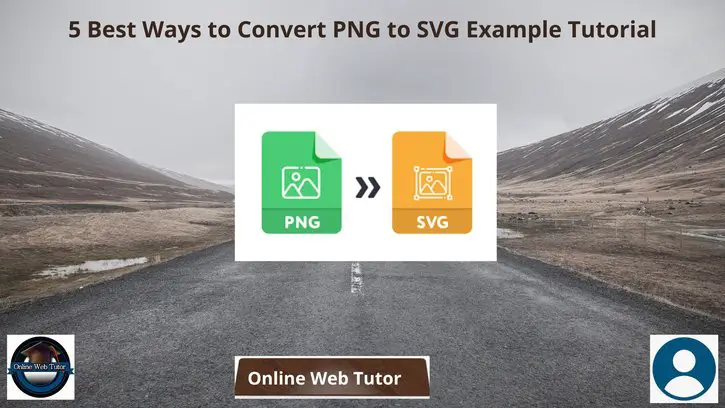PNG (Portable Graphics Format) is a raster image file that has the ability to indicate transparent backgrounds with lossless compression. This image file is in an open format with no copyright restrictions. However, Scalable Vector Graphics (SVG) uses XML-based two-dimensional graphic file format.
People need to convert PNG images to vector SVG format because SVG is the primary use to share graphics charts and illustrations on websites. Also, now users can use a free PNG to SVG converter from the freeware utility like theonlineconverter.com that lets you convert PNG file to SVG vector using illustration preset.
Below is a list of the best way, entirely free PNG to SVG converters, yo can use them to convert PNG to vector SVG format freely without requiring any install additional program.
Learn More –
- Laravel 9 Create Blade View File Using Artisan Command
- How to Convert JSON to Array in Laravel 9 Example Tutorial
- How To Use Carbon in Laravel 9 Blade or Controller Tutorial
- Laravel 9 How to Convert Image to Base64 Tutorial
Let’s get started.
Pixillion Image Converter
This program is a bulk image converter that allows users to convert 50+ compatible images to SVG, JPG, PNG, etc. Therefore, it has a free PNG to SVG converter that helps you to save png as svg vector format. It supports edit effects on images such as resizing, flipping, rotating, add watermark on the image.
You can maintain vector graphics when converting between vector formats. This application contains batch conversions, therefore you can compress and convert multiple PNG photos at a time.
You can also resize PNG images add text captions and watermarks and even convert images from the right-click menu.
How to convert PNG to vector SVG format with Pixillion Image Converter?
Step #1:
First of all, drag and drop all images to Pixillion, preview the files with a right-handed image viewer
Step #2:
Choose output as SVG, also you can edit effects of the output format.
Step #3:
Click the Convert button to save all PNG images into SVG format on your Mac or Windows device.
Convertio
Convertio is one of your preferred choices for online free file conversion. The good thing is that it provides PNG to SVG converter which is very easy to use. It allows you to add multiple PNG files (up to 100 MB per image) from your Dropbox account, PC, or Google Drive account.
Now, you can start a conversion with a single click. You can convert maximum 2 PNG files at once. You can download the final output one by one or at once in a zip file. All its features make it a much better PNG to SVG converter.
How to turn PNG into SVG file format with Convertio?
Step #1:
Select PNG files from Computer, Google Drive, Dropbox, URL or by dragging it on the converter.
Step #2:
Choose svg as the output file format
Step #3:
Let the file convert and you can download your svg file immediately.
Theonlineconverter
This online browser-based program provides you a free online PNG to SVG converter that allows you save PNG as SVG file format without losing image quality. Don’t fret! Your files are saved with this program since your files are deleted from the server after doing the conversions.
This web-based application supports all the operating system that have a modern web browser. Moreover, this program also allows you to make multiple conversions.
How to Convert PNG to SVG Online with theonlineconverter?
Step #1:
First, you have uploaded a file from the storage device or simply drag and drop PNG images into the designated area of the converter.
Step #2:
Once you upload the file, click on the “Convert” button and wait for a second
Step #3:
Click on the “Download” button and save your new files to your location
Fabconvert:
This online PNG to SVG converter will accurately transform your PNG image into vector SVG format. The best thing about this application is that it will analyze your PNG file pixel by pixel in order to create the most accurate conversion possible.
You can add the file up to the size of 100MB. Just add your PNG image and get your converted file into SVG (Scalable Vector Graphics) quickly. Your PNG file will be deleted from the server after one hour once you uploaded the file.
You can use this online tool on any operating device but keep in mind the device must support a modern web browser.
How to convert PNG to vector SVG with Fabconvert?
Step #1:
You have to click the “Upload a PNG File” button and select an image to upload that you want to convert.
Step #2:
After that, simply click the “Convert” button
Step #3:
Once the conversion is done, you can download your converted files.
Adobe converter
This application offers a straightforward PNG to SVG converter that let you perform fast conversions from PNG image to vector SVG file. It allow you to export the files and use them in different formats once the conversions are done.
Simply add your PNG image into the converter, transform it into a vector and download it quickly. You can upload the PNG files less than 2GB in size. Furthermore, Adobe is one of the famous applications that is growing with the collection of templates for portraits, landscapes, and square and vertical art pieces. You can use it freely without any limitations.
How to turn PNG image into SVG file format with Adobe?
Step #1:
First, choose a PNG image from your photo library.
Step #2:
Upload your PNG file, the tool will automatically convert it to vector SVG format.
Step #3:
Your new image will download as an SVG file. Save it, share it, or keep editing it to create it on your own.
We hope this article helped you to learn 5 Best Ways to Convert PNG to SVG Example Tutorial in a very detailed way.
If you liked this article, then please subscribe to our YouTube Channel for PHP & it’s framework, WordPress, Node Js video tutorials. You can also find us on Twitter and Facebook.