Sending an email in web application is very common. Laravel provides the predefined Mail class used to send mail. We only need to use & configure it. The content of this article is very useful to understand the things that how to set email subject in laravel 8.
Inside this article we will Send an Email with custom email template in Laravel 8 by Gmail SMTP Server. We will use Gmail and it’s SMTP with Laravel 8.
To set subject for emails, we use subject() method.
Learn More –
- Seeder with Faker Library Concept in Laravel 8
- Send Email Using Markdown Email Template in Laravel 8
- Send Email with Multiple Attachments in Laravel 8
- Send Mail with PDF Attachment in Laravel 8
Let’s get started.
Laravel Installation
We will create laravel project using composer. So, please make sure your system should have composer installed. If not, may be this article will help you to Install composer in system.
Here is the command to create a laravel project-
composer create-project --prefer-dist laravel/laravel blog
To start the development server of Laravel –
php artisan serve
URL: http://127.0.0.1:8000
Assuming laravel already installed inside your system.
SMTP Configuration
To configure SMTP details, open up the file .env from application root. We will pass mail driver as gmail server, mail host, mail port, mail username, mail password.
//... MAIL_MAILER=smtp MAIL_HOST=smtp.gmail.com MAIL_PORT=587 MAIL_USERNAME="mygmail@gmail.com" MAIL_PASSWORD="mypassword" MAIL_ENCRYPTION=tls MAIL_FROM_ADDRESS="mygmail@gmail.com" MAIL_FROM_NAME="Online Web Tutor" //...
Make sure you have enabled google security setting form your gmail. go to Google account and click on “Account”. Once you are on the “Account” page, click on “Security“. Scroll down to the bottom and you will find “Less secure app access” settings. Set as ON.
Have a look into these images.
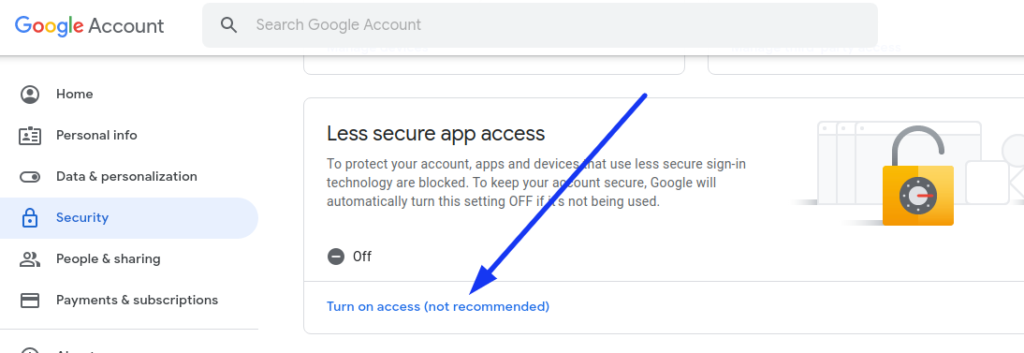
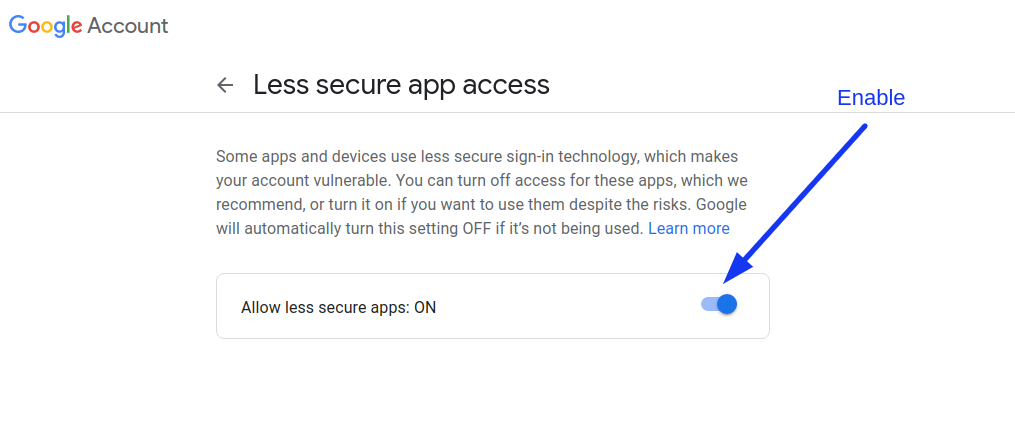
Add Route
Open web.php file from /routes folder. Add following into that file.
//...
use Illuminate\Support\Facades\Mail;
//...
Route::get('send-mail', function () {
$details = [
'title' => 'Test Mail with Attachments',
'body' => 'This is sample content we have added for this test mail with different different attachments.'
];
Mail::to('send_to_email@gmail.com')->send(new \App\Mail\MyTestMail($details));
dd("Email is Sent, please check your inbox.");
});
//...
Create Mail Class
Inside this we will create a mail class via artisan command which will be responsible for sending emails.
$ php artisan make:mail MyTestMailWhen you run this command via terminal, application will creates a folder with the name of Mail inside app folder.
You should see a file MyTestMail.php inside /app/Mail folder.
Open MyTestMail.php and following code into it.
<?php
namespace App\Mail;
use Illuminate\Bus\Queueable;
use Illuminate\Contracts\Queue\ShouldQueue;
use Illuminate\Mail\Mailable;
use Illuminate\Queue\SerializesModels;
class MyTestMail extends Mailable
{
use Queueable, SerializesModels;
public $details;
/**
* Create a new message instance.
*
* @return void
*/
public function __construct($details)
{
$this->details = $details;
}
/**
* Build the message.
*
* @return $this
*/
public function build()
{
$this->subject('Mail from Online Web Tutor')
->view('emails.sample-mail');
return $this;
}
}
Concept to Change Email Subject
$this->subject('Mail from Online Web Tutor')->view("...");Create Email Template
Create a folder emails inside /resources/views folder. Inside this folder create a file sample-mail.blade.php
Open sample-mail.blade.php and write this code into it.
<!DOCTYPE html>
<html>
<head>
<title>Test Mail From Online Web Tutor</title>
</head>
<body>
<h1>{{ $details['title'] }}</h1>
<p>{{ $details['body'] }}</p>
<p>Thank you <br />Online Web Tutor</p>
</body>
</html>
Application Testing
Run this command into project terminal to start development server,
php artisan serveOpen up the URL – http://127.0.0.1/send-mail


We hope this article helped you to learn about How To Set Email Subject in Laravel 8 Tutorial in a very detailed way.
If you liked this article, then please subscribe to our YouTube Channel for PHP & it’s framework, WordPress, Node Js video tutorials. You can also find us on Twitter and Facebook.
Read more