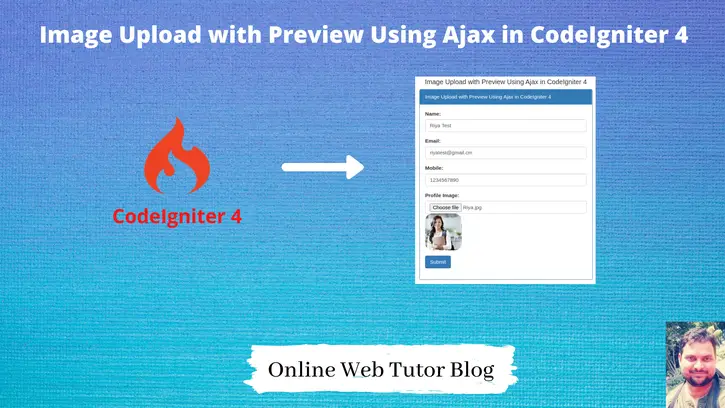Inside this article we will see the concept of Image preview when we upload image file in CodeIgniter 4. We will consider a form in which we will have few input fields like name, email, mobile, profile image and will upload to server.
In this tutorial we will do image upload with preview using ajax request in codeigniter 4. Submit form using ajax in CodeIgniter 4. While adding ajax to codeigniter 4, we will use bit code of jquery to process form data.
Additionally we will add sweetalert for success message and client side form validations.
Learn More –
- CodeIgniter 4 Form Data Submit by Ajax Method
- CodeIgniter 4 Upload Image using Ajax Method (Without Image preview)
- Find Which CodeIgniter 4 Version Using?
- Fix Session Fixation Session Hijacking Attack in CodeIgniter
Let’s get started.
CodeIgniter 4 Installation
To create a CodeIgniter 4 setup run this given command into your shell or terminal. Please make sure composer should be installed.
composer create-project codeigniter4/appstarter codeigniter-4Assuming you have successfully installed application into your local system.
Environment (.env) Setup
When we install CodeIgniter 4, we will have env file at root. To use the environment variables means using variables at global scope we need to do env to .env
Either we can do via renaming file as simple as that. Also we can do by terminal command.
Open project in terminal
cp env .envAbove command will create a copy of env file to .env file. Now we are ready to use environment variables.
Enable Development Mode
CodeIgniter starts up in production mode by default. You need to make it in development mode to see any error if you are working with application.
Open .env file from root.
# CI_ENVIRONMENT = production
// Do it to
CI_ENVIRONMENT = developmentNow application is in development mode.
Create Database
To create a database, either we can create via Manual tool of PhpMyadmin or by means of a mysql command.
We will use MySQL command to create database. Run this command into Sql tab of PhpMyAdmin.
CREATE DATABASE codeigniter4_app;Successfully, we have created a database.
Create Database Table
Next, we need a table. That table will be responsible to store data.
Let’s create a table with some columns.
CREATE TABLE students (
id int(11) NOT NULL AUTO_INCREMENT,
name varchar(120) DEFAULT NULL,
email varchar(120) DEFAULT NULL,
mobile varchar(45) DEFAULT NULL,
profile_image varchar(150) DEFAULT NULL,
PRIMARY KEY (id)
) ENGINE=InnoDB DEFAULT CHARSET=latin1;Successfully, we have created a table.
Next, connect with the application.
Database Connection
Open .env file from project root.
Search for DATABASE. You should see the connection environment variables into it. Put your updated details of database connection string values.
#-------------------------------------------------------------------- # DATABASE #-------------------------------------------------------------------- database.default.hostname = localhost database.default.database = codeigniter4_app database.default.username = admin database.default.password = admin database.default.DBDriver = MySQLi database.default.DBPrefix = database.default.port = 3306
Now, database successfully connected with the application.
Add Routes
Open Routes.php file from /app/Config folder. Add these routes into it.
//...
$routes->get("add-student", "StudentController::addStudent");
$routes->post("save-student", "StudentController::saveStudent");
//...
Let’s create Model.
Create Model
Open project into terminal and run this spark command to create model file.
$ php spark make:model Student --suffixIt will create StudentModel.php file at /app/Models folder. Open file and write this complete code into it.
<?php
namespace App\Models;
use CodeIgniter\Model;
class StudentModel extends Model
{
protected $DBGroup = 'default';
protected $table = 'students';
protected $primaryKey = 'id';
protected $useAutoIncrement = true;
protected $insertID = 0;
protected $returnType = 'array';
protected $useSoftDelete = false;
protected $protectFields = true;
protected $allowedFields = [
"name",
"email",
"mobile",
"profile_image"
];
// Dates
protected $useTimestamps = false;
protected $dateFormat = 'datetime';
protected $createdField = 'created_at';
protected $updatedField = 'updated_at';
protected $deletedField = 'deleted_at';
// Validation
protected $validationRules = [];
protected $validationMessages = [];
protected $skipValidation = false;
protected $cleanValidationRules = true;
// Callbacks
protected $allowCallbacks = true;
protected $beforeInsert = [];
protected $afterInsert = [];
protected $beforeUpdate = [];
protected $afterUpdate = [];
protected $beforeFind = [];
protected $afterFind = [];
protected $beforeDelete = [];
protected $afterDelete = [];
}Create Controller
Back to terminal and run this spark command to create controller.
$ php spark make:controller Student --suffixIt will creates StudentController.php file inside /app/Controllers folder.
Open StudentController.php and write this complete code into it.
<?php
namespace App\Controllers;
use App\Models\StudentModel;
class StudentController extends BaseController
{
public function __construct()
{
helper(["url"]);
}
public function addStudent()
{
// layout of add student form
return view('add-student');
}
public function saveStudent()
{
if ($this->request->getMethod() == "post") {
$rules = [
"name" => "required",
"email" => "required|valid_email",
"mobile" => "required",
"profileImage" => [
"rules" => "uploaded[profileImage]|max_size[profileImage,1024]|is_image[profileImage]|mime_in[profileImage,image/jpg,image/jpeg,image/gif,image/png]",
"label" => "Profile Image",
],
];
if (!$this->validate($rules)) {
$response = [
'success' => false,
'msg' => "There are some validation errors",
];
return $this->response->setJSON($response);
} else {
$file = $this->request->getFile('profileImage');
$profile_image = $file->getName();
// Renaming file before upload
$temp = explode(".",$profile_image);
$newfilename = round(microtime(true)) . '.' . end($temp);
if ($file->move("images", $newfilename)) {
$studentModel = new StudentModel();
$data = [
"name" => $this->request->getVar("name"),
"email" => $this->request->getVar("email"),
"mobile" => $this->request->getVar("mobile"),
"profile_image" => "images/" . $newfilename,
];
if ($studentModel->insert($data)) {
$response = [
'success' => true,
'msg' => "Student created successfully",
];
} else {
$response = [
'success' => false,
'msg' => "Failed to create student",
];
}
return $this->response->setJSON($response);
} else {
$response = [
'success' => false,
'msg' => "Failed to upload Image",
];
return $this->response->setJSON($response);
}
}
}
}
}Create Image Folder
As we are uploading image from form. move() method in codeigniter 4 will upload image into /images folder.
It will be created automatically inside /public folder. But in case if you are getting error about file upload path, then you can create images folder inside /public folder.
Create Layout File
Go to /app/Views folder.
Create a file add-student.php inside it.
Open add-student.php file and write this complete code into it.
<!DOCTYPE html>
<html lang="en">
<head>
<title>Image Upload with Preview Using Ajax in CodeIgniter 4</title>
<meta charset="utf-8">
<meta name="viewport" content="width=device-width, initial-scale=1">
<link rel="stylesheet" href="https://maxcdn.bootstrapcdn.com/bootstrap/3.4.1/css/bootstrap.min.css">
<link href="https://cdn.jsdelivr.net/npm/sweetalert2@9.17.2/dist/sweetalert2.min.css" rel="stylesheet" />
<style>
.hideme {
display: none;
}
#preview-image {
height: 100px;
width: 100px;
border-radius: 20px;
}
#frm-add-student label.error{
color:red;
}
</style>
</head>
<body>
<div class="container">
<h4 style="text-align: center;">Image Upload with Preview Using Ajax in CodeIgniter 4</h4>
<div class="panel panel-primary">
<div class="panel-heading">Image Upload with Preview Using Ajax in CodeIgniter 4</div>
<div class="panel-body">
<form class="form-horizontal" enctype="multipart/form-data" action="javascript:void(0)" id="frm-add-student">
<div class="form-group">
<label class="control-label col-sm-2" for="name">Name:</label>
<div class="col-sm-10">
<input type="text" class="form-control" required id="name" placeholder="Enter name" name="name">
</div>
</div>
<div class="form-group">
<label class="control-label col-sm-2" for="email">Email:</label>
<div class="col-sm-10">
<input type="email" class="form-control" required id="email" placeholder="Enter email" name="email">
</div>
</div>
<div class="form-group">
<label class="control-label col-sm-2" for="mobile">Mobile:</label>
<div class="col-sm-10">
<input type="text" class="form-control" required id="mobile" placeholder="Enter mobile" name="mobile">
</div>
</div>
<div class="form-group">
<label class="control-label col-sm-2" for="profileImage">Profile Image:</label>
<div class="col-sm-10">
<input type="file" accept="image/*" required onchange="previewImageFile(event)" class="form-control" id="profileImage" name="profileImage">
<img src="" alt="Image preview" id="preview-image" class="hideme">
</div>
</div>
<div class="form-group">
<div class="col-sm-offset-2 col-sm-10">
<button type="submit" class="btn btn-primary">Submit</button>
</div>
</div>
</form>
</div>
</div>
</div>
</body>
</html>
<script src="https://ajax.googleapis.com/ajax/libs/jquery/3.5.1/jquery.min.js"></script>
<!-- Validation library file -->
<script src="https://cdnjs.cloudflare.com/ajax/libs/jquery-validate/1.19.2/jquery.validate.min.js"></script>
<!-- Sweetalert library file -->
<script src="https://cdn.jsdelivr.net/npm/sweetalert2@9.17.2/dist/sweetalert2.min.js"></script>
<script>
$(function() {
// Adding form validation
$('#frm-add-student').validate();
// Ajax form submission with image
$('#frm-add-student').on('submit', function(e) {
e.preventDefault();
var formData = new FormData(this);
//We can add more values to form data
//formData.append("key", "value");
$.ajax({
url: "<?= site_url('save-student') ?>",
type: "POST",
cache: false,
data: formData,
processData: false,
contentType: false,
dataType: "JSON",
success: function(data) {
if (data.success == true) {
Swal.fire('Saved!', '', 'success')
}
},
error: function(jqXHR, textStatus, errorThrown) {
alert('Error at add data');
}
});
});
});
// Image preview
var previewImageFile = function(event) {
var output = document.getElementById('preview-image');
output.removeAttribute("class");
output.src = URL.createObjectURL(event.target.files[0]);
output.onload = function() {
URL.revokeObjectURL(output.src)
}
};
</script>- $(‘#frm-add-student’).validate(); Adding client side form validation
- $(‘#frm-add-student’).on(‘submit’, function(e){}) This code is going to submit formdata to server
- $.ajax({}); Using Ajax Method of jquery.
- e.preventDefault(); It prevents from default behaviour
- previewImageFile() This function is used for creating image preview.
Application Testing
Open project terminal and start development server via command:
php spark serveURL: http://localhost:8080/add-student.
Submitting form without data
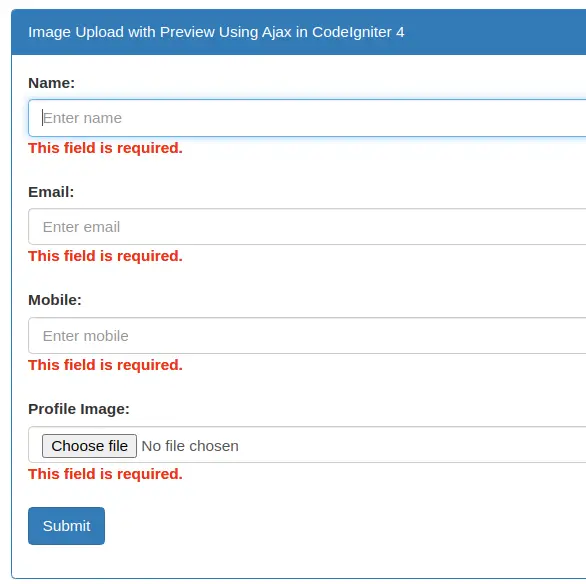
Provide value to form
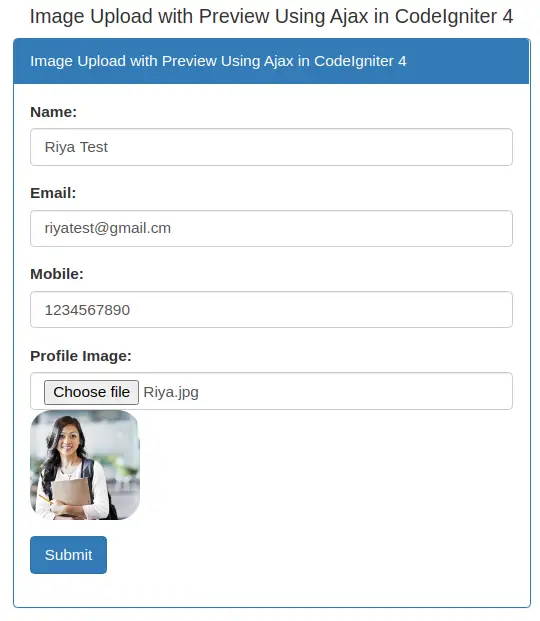
Submit form data to server and response
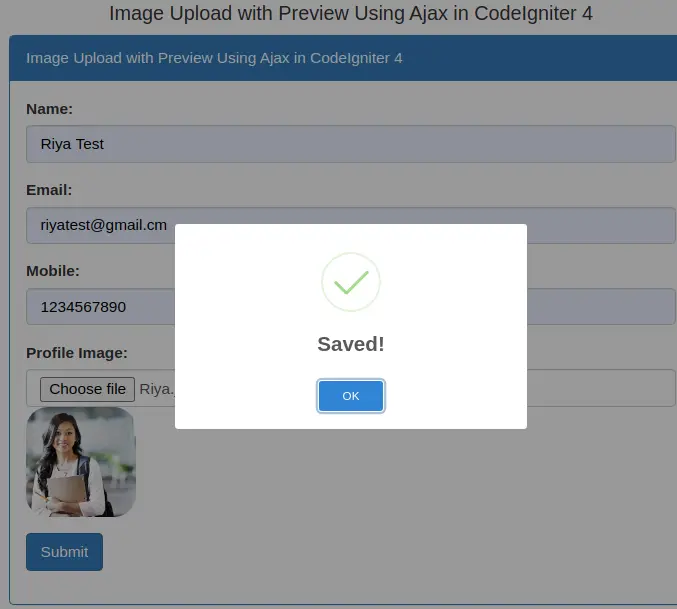
Data saved into database table
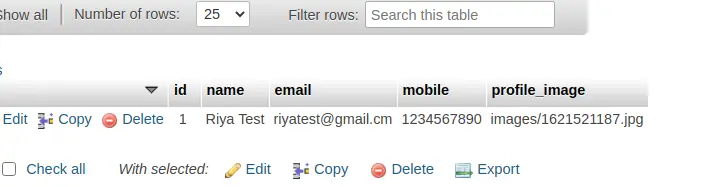
We hope this article helped you to learn Image Upload with Preview Using Ajax in CodeIgniter 4 Tutorial in a very detailed way.
If you liked this article, then please subscribe to our YouTube Channel for PHP & it’s framework, WordPress, Node Js video tutorials. You can also find us on Twitter and Facebook.
Read more