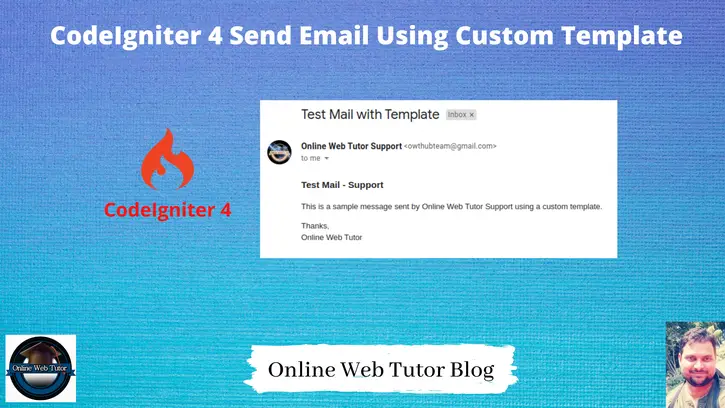Email communication stands as a vital aspect of modern web applications, allowing seamless interaction and information dissemination. In CodeIgniter, incorporating custom-designed email templates enhances the visual appeal and professionalism of outgoing emails.
This tutorial aims to guide developers through the process of sending emails using custom templates in CodeIgniter. In this tutorial, we’ll see the comprehensive process of crafting and sending emails with custom templates in CodeIgniter.
The process of SMTP configuration to send emails is very simple. We need to configure settings and by the help of which we send emails.
Read More: How To Read XML Data to JSON in CodeIgniter 4
Let’s get started.
What is Email Class in CodeIgniter 4?
Email class is a in-built library. There are several features available by the help of which we configure emails. CodeIgniter 4 email class have all these features
- Multiple Protocols: Mail, Sendmail, and SMTP
- TLS and SSL Encryption for SMTP
- Multiple recipients
- CC and BCCs
- HTML or Plaintext email
- Attachments
- Word wrapping
- Priorities
- BCC Batch Mode, enabling large email lists to be broken into small BCC batches.
- Email Debugging tools
CodeIgniter 4 Installation
To create a CodeIgniter 4 setup run this given command into your shell or terminal. Please make sure composer should be installed.
composer create-project codeigniter4/appstarter codeigniter-4Assuming you have successfully installed application into your local system.
Environment (.env) Setup
When we install CodeIgniter 4, we will have env file at root. To use the environment variables means using variables at global scope we need to do env to .env
Either we can do via renaming file as simple as that. Also we can do by terminal command.
Open project in terminal
cp env .envAbove command will create a copy of env file to .env file. Now we are ready to use environment variables.
Enable Development Mode
CodeIgniter starts up in production mode by default. You need to make it in development mode to see any error if you are working with application.
Open .env file from root.
# CI_ENVIRONMENT = production
// Do it to
CI_ENVIRONMENT = developmentNow application is in development mode.
Read More: What are Working Components of CodeIgniter 4?
Email Settings Configuration
For email configuration settings, we can use any sending email protocol like mail, sendmail or smtp.
Here, we will use SMTP and use Host as Gmail.
Open up the Email.php file from /app/Config folder.
<?php
namespace Config;
use CodeIgniter\Config\BaseConfig;
class Email extends BaseConfig
{
/**
* @var string
*/
public $fromEmail = "xxxxx@gmail.com";
/**
* @var string
*/
public $fromName = "Online Web Tutor Support";
/**
* @var string
*/
public $recipients;
/**
* The "user agent"
*
* @var string
*/
public $userAgent = 'CodeIgniter';
/**
* The mail sending protocol: mail, sendmail, smtp
*
* @var string
*/
public $protocol = 'smtp';
/**
* The server path to Sendmail.
*
* @var string
*/
public $mailPath = '/usr/sbin/sendmail';
/**
* SMTP Server Address
*
* @var string
*/
public $SMTPHost = "smtp.gmail.com";
/**
* SMTP Username
*
* @var string
*/
public $SMTPUser = "xxxxx@gmail.com";
/**
* SMTP Password
*
* @var string
*/
public $SMTPPass = "xxxxxxx";
/**
* SMTP Port
*
* @var integer
*/
public $SMTPPort = 587;
/**
* SMTP Timeout (in seconds)
*
* @var integer
*/
public $SMTPTimeout = 60;
/**
* Enable persistent SMTP connections
*
* @var boolean
*/
public $SMTPKeepAlive = false;
/**
* SMTP Encryption. Either tls or ssl
*
* @var string
*/
public $SMTPCrypto = 'tls';
/**
* Enable word-wrap
*
* @var boolean
*/
public $wordWrap = true;
/**
* Character count to wrap at
*
* @var integer
*/
public $wrapChars = 76;
/**
* Type of mail, either 'text' or 'html'
*
* @var string
*/
public $mailType = 'html';
/**
* Character set (utf-8, iso-8859-1, etc.)
*
* @var string
*/
public $charset = 'UTF-8';
/**
* Whether to validate the email address
*
* @var boolean
*/
public $validate = false;
/**
* Email Priority. 1 = highest. 5 = lowest. 3 = normal
*
* @var integer
*/
public $priority = 3;
/**
* Newline character. (Use "\r\n" to comply with RFC 822)
*
* @var string
*/
public $CRLF = "\r\n";
/**
* Newline character. (Use "\r\n" to comply with RFC 822)
*
* @var string
*/
public $newline = "\r\n";
/**
* Enable BCC Batch Mode.
*
* @var boolean
*/
public $BCCBatchMode = false;
/**
* Number of emails in each BCC batch
*
* @var integer
*/
public $BCCBatchSize = 200;
/**
* Enable notify message from server
*
* @var boolean
*/
public $DSN = false;
}
Update $mailType
public $mailType = 'html';Here, inside this file we have configured all basic settings for sending emails. But one more thing before setting your email address and password to a SMTP details. You need to make it as for LESS SECURE APPS AT YOUR GOOGLE ACCOUNT.
When you go at your given email account settings. You will find a Security Tab. When you click into it –

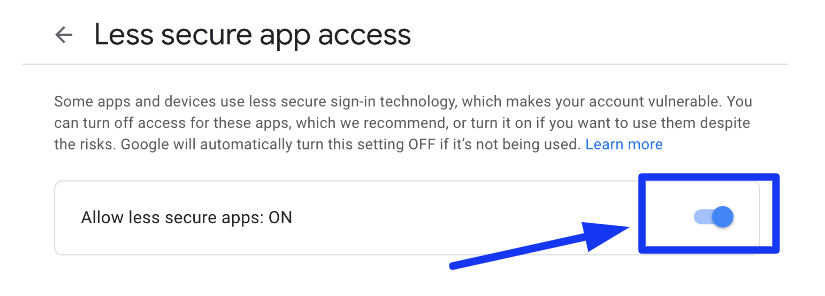
Next, we need to create a method in controller and call Email service.
Add Route
Open Routes.php from /app/Config folder. Add given route into it.
//...
$routes->get("send-mail", "UserController::sendMail");
//...
Use & Send Email Using Library
We need to create a controller.
Controller Setup
Open project into terminal and run this spark command to create controller.
php spark make:controller User --suffixIt will create a file UserController.php inside /app/Controllers folder.
Open file and write this code.
<?php
namespace App\Controllers;
use App\Controllers\BaseController;
class UserController extends BaseController
{
public function sendMail()
{
$email = \Config\Services::email(); // loading for use
$email->setTo("xxxxxx@gmail.com");
$email->setSubject("Test Mail with Template");
// Using a custom template
$template = view("email-template", []);
$email->setMessage($template);
// Send email
if ($email->send()) {
echo 'Email successfully sent, please check.';
} else {
$data = $email->printDebugger(['headers']);
print_r($data);
}
}
}
Read More: How To Read CSV File in CodeIgniter 4 Tutorial
Create Custom Email Template
Create a view file email-template.php inside /app/Views folder. This will be the custom email template.
Open email-template.php and write this following code into it.
<html>
<head>
<title>Email Using a Custom Template</title>
</head>
<body>
<h3>Test Mail - Support</h3>
<p>
This is a sample message sent by Online Web Tutor Support using a custom template.
</p>
<p>
Thanks,<br />Online Web Tutor
</p>
</body>
</html>Application Testing
Open project terminal and start development server via command:
php spark serveURL: http://localhost:8080/send-mail
Output
Email successfully sent, please check.
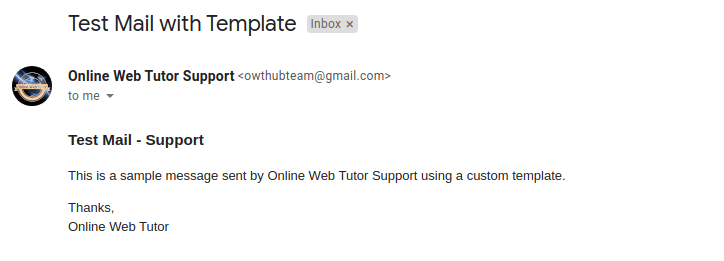
That’s it.
We hope this article helped you to learn about CodeIgniter How To Send Email Using Custom Template in a very detailed way.
If you liked this article, then please subscribe to our YouTube Channel for PHP & it’s framework, WordPress, Node Js video tutorials. You can also find us on Twitter and Facebook.
Read more