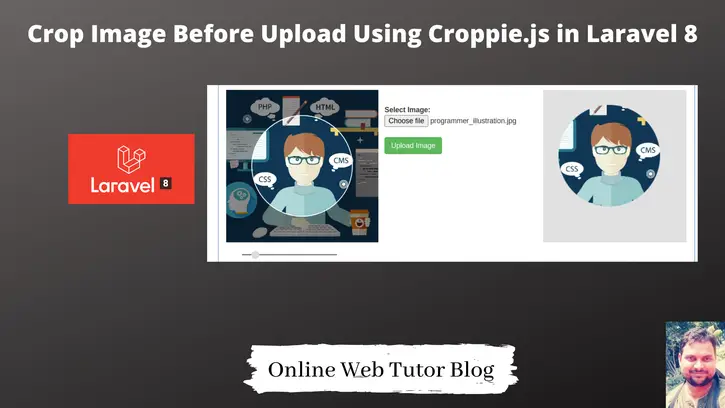Inside this article we will see how to crop image before upload using croppie.js in laravel 8. Already we have an article to Resize image before upload to server.
In this tutorial we will use a jquery plugin Croppie.js. This plugin uses a CSS and JS file. Either you can use these plugin files via CDN link or by putting them into your application /public folder. This tutorial will be very interesting to see and super easy to implement.
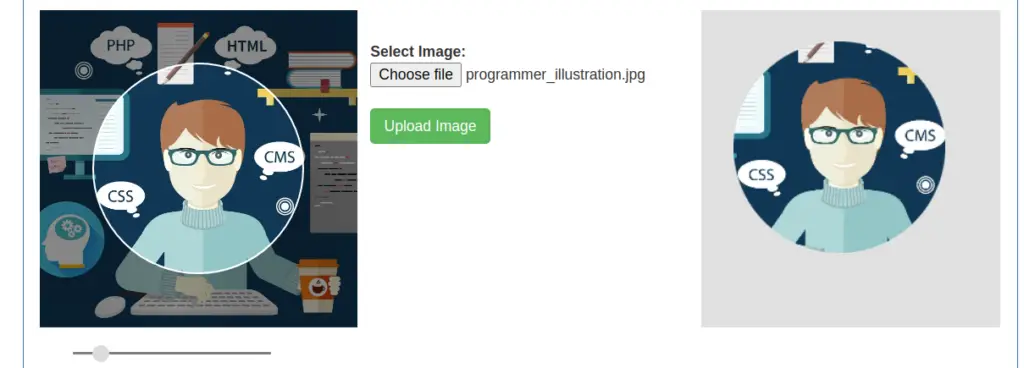
Learn More –
- Concept of Group Middleware in Laravel 8 Tutorial
- Concept of Route Group in Laravel 8 Tutorial
- Concept of Route Middleware in Laravel 8 Tutorial
- Concept of Route Model Binding in Laravel 8 with Example
Let’s get started.
Laravel Installation
We will create laravel project using composer. So, please make sure your system should have composer installed. If not, may be this article will help you to Install composer in system.
Here is the command to create a laravel project-
composer create-project --prefer-dist laravel/laravel blog
To start the development server of Laravel –
php artisan serve
URL: http://127.0.0.1:8000
Assuming laravel already installed inside your system.
Create Images Folder
Go to /public folder available at application root. Create a folder with name images. We will save generated signature images inside it.
Make sure images folder should have sufficient permission to write content into it.
Create Controller
Next, we need to create a controller file.
$ php artisan make:controller ImageController
It will create a file ImageController.php at /app/Http/Controllers folder.
Open ImageController.php and write this complete code into it.
<?php
namespace App\Http\Controllers;
use Illuminate\Http\Request;
class ImageController extends Controller
{
/**
* Show the application view.
*
* @return \Illuminate\Http\Response
*/
public function imageCrop()
{
return view('image-crop');
}
/**
* Submit image upload.
*
* @return \Illuminate\Http\Response
*/
public function imageCropPost(Request $request)
{
$data = $request->image;
list($type, $data) = explode(';', $data);
list(, $data) = explode(',', $data);
$data = base64_decode($data);
$image_name = time() . '.png';
$path = public_path() . "/images/" . $image_name;
file_put_contents($path, $data);
return response()->json(['status' => 1, 'message' => "Image uploaded successfully"]);
}
}Create Blade Layout File
Go to /resources/views folder and create a file with name image-crop.blade.php
Open image-crop.blade.php and write this complete code into it.
<html lang="en">
<head>
<title>Crop Image Before Upload Using Croppie.js in Laravel 8</title>
<link rel="stylesheet" href="https://maxcdn.bootstrapcdn.com/bootstrap/3.4.1/css/bootstrap.min.css">
<link rel="stylesheet" href="https://cdnjs.cloudflare.com/ajax/libs/croppie/2.6.2/croppie.min.css">
<meta name="csrf-token" content="{{ csrf_token() }}">
</head>
<body>
<div class="container" style="margin-top:30px;">
<div class="panel panel-primary">
<div class="panel-heading">Crop Image Before Upload Using Croppie.js in Laravel 8</div>
<div class="panel-body">
<div class="row">
<div class="col-md-4 text-center">
<div id="cropie-demo" style="width:250px"></div>
</div>
<div class="col-md-4" style="padding-top:30px;">
<strong>Select Image:</strong>
<input type="file" id="upload">
<br />
<button class="btn btn-success upload-result">Upload Image</button>
</div>
<div class="col-md-4">
<div id="image-preview"
style="background:#e1e1e1;padding:30px;height:300px;"></div>
</div>
</div>
</div>
</div>
</div>
<script src="https://ajax.googleapis.com/ajax/libs/jquery/3.5.1/jquery.min.js"></script>
<script src="https://cdnjs.cloudflare.com/ajax/libs/croppie/2.6.2/croppie.js"></script>
<script type="text/javascript">
$.ajaxSetup({
headers: {
'X-CSRF-TOKEN': $('meta[name="csrf-token"]').attr('content')
}
});
$uploadCrop = $('#cropie-demo').croppie({
enableExif: true,
viewport: {
width: 200,
height: 200,
type: 'circle'
},
boundary: {
width: 300,
height: 300
}
});
$('#upload').on('change', function() {
var reader = new FileReader();
reader.onload = function(e) {
$uploadCrop.croppie('bind', {
url: e.target.result
}).then(function() {
console.log('jQuery bind complete');
});
}
reader.readAsDataURL(this.files[0]);
});
$('.upload-result').on('click', function(ev) {
$uploadCrop.croppie('result', {
type: 'canvas',
size: 'viewport'
}).then(function(resp) {
$.ajax({
url: "{{ route('imageCrop') }}",
type: "POST",
data: {
"image": resp
},
success: function(data) {
html = '<img src="' + resp + '" />';
$("#image-preview").html(html);
}
});
});
});
</script>
</body>
</html>Create Route
Open web.php from /routes folder and add these route into it.
# Add this to header
use App\Http\Controllers\ImageController;
//...
Route::get('image-crop', [ImageController::class, "imageCrop"]);
Route::post('image-crop', [ImageController::class, "imageCropPost"])->name("imageCrop");
Application Testing
Run this command into project terminal to start development server,
php artisan serveURL: http://127.0.0.1:8000/image-crop
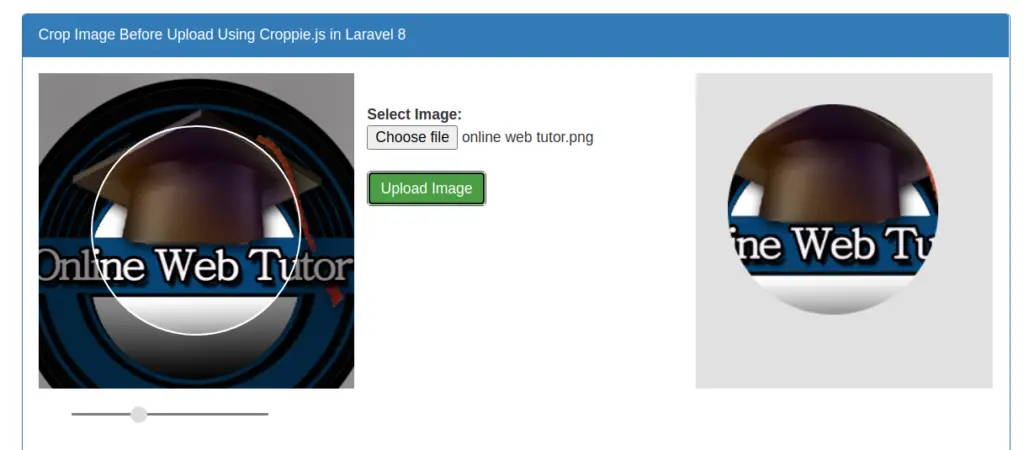
When we hit Upload button, it will save the cropped image into images folder and also create a image preview at the right sided area.
We hope this article helped you to learn Crop Image Before Upload Using Croppie.js in Laravel 8 in a very detailed way.
If you liked this article, then please subscribe to our YouTube Channel for PHP & it’s framework, WordPress, Node Js video tutorials. You can also find us on Twitter and Facebook.