Working & Download Reports in Web applications is very common when we are developing data related web applications. Exporting data into PDF, Excel, a Word Document, CSV is very common in applications.
Inside this article, we will see the concept of Exporting data into Excel report in codeigniter 4. Installation and working methods for all you can find here in detailed steps.
Learn Excel Export Using DataTable in CodeIgniter 4, Click here.
Learn More –
- CodeIgniter 4 Working With Database Query
- Compare Dates and Times in CodeIgniter 4 Tutorial
- Complete CodeIgniter 4 Basics Tutorial
Let’s get started.
CodeIgniter 4 Installation
To create a CodeIgniter 4 setup run this given command into your shell or terminal. Please make sure composer should be installed.
composer create-project codeigniter4/appstarter codeigniter-4Assuming you have successfully installed application into your local system.
Environment (.env) Setup
When we install CodeIgniter 4, we will have env file at root. To use the environment variables means using variables at global scope we need to do env to .env
Either we can do via renaming file as simple as that. Also we can do by terminal command.
Open project in terminal
cp env .envAbove command will create a copy of env file to .env file. Now we are ready to use environment variables.
Enable Development Mode
CodeIgniter starts up in production mode by default. You need to make it in development mode to see any error if you are working with application.
Open .env file from root.
# CI_ENVIRONMENT = production
// Do it to
CI_ENVIRONMENT = developmentNow application is in development mode.
Create Database Table
Next, we need a table. That table will be responsible to store data.
Let’s create table with some columns.
CREATE TABLE students (
id int(5) unsigned NOT NULL AUTO_INCREMENT,
name varchar(100) NOT NULL,
email varchar(100) NOT NULL,
mobile varchar(20) DEFAULT NULL,
branch varchar(50) DEFAULT NULL,
created_at datetime DEFAULT CURRENT_TIMESTAMP,
PRIMARY KEY (id),
UNIQUE KEY email (email)
) ENGINE=InnoDB DEFAULT CHARSET=utf8;Successfully, we have created a table.
Database Connection
Open .env file from project root.
Search for DATABASE. You should see the connection environment variables into it. Put your updated details of database connection string values.
#-------------------------------------------------------------------- # DATABASE #-------------------------------------------------------------------- database.default.hostname = localhost database.default.database = codeigniter4_app database.default.username = admin database.default.password = admin database.default.DBDriver = MySQLi database.default.DBPrefix = database.default.port = 3306
Now, database successfully connected with the application.
Download PhpSpreadsheet Library into Application
To use excel report features, we need to download a library phpoffice/phpspreadsheet via composer.
Open project into terminal and run this command.
$ composer require phpoffice/phpspreadsheetIt will download excel spreadsheet package into /vendor folder of project root.
Create Routes
Open Routes.php from /app/Config.
Let’s add few routes into it. One route is to list all data and other is to download excel report.
//...
$routes->group("student", function ($routes) {
$routes->get("/", "StudentController::index");
$routes->get("download-report", "StudentController::downloadExcelReport");
});
//...
Create Model
To create a model file, run this spark command.
$ php spark make:model Student --suffixIt will create a file StudentModel.php at /app/Models folder.
Open StudentModel.php and write this following code into it.
<?php
namespace App\Models;
use CodeIgniter\Model;
class StudentModel extends Model
{
protected $DBGroup = 'default';
protected $table = 'students';
protected $primaryKey = 'id';
protected $useAutoIncrement = true;
protected $insertID = 0;
protected $returnType = 'array';
protected $useSoftDelete = false;
protected $protectFields = true;
protected $allowedFields = [
"name",
"email",
"mobile",
"branch",
];
// Dates
protected $useTimestamps = false;
protected $dateFormat = 'datetime';
protected $createdField = 'created_at';
protected $updatedField = 'updated_at';
protected $deletedField = 'deleted_at';
// Validation
protected $validationRules = [];
protected $validationMessages = [];
protected $skipValidation = false;
protected $cleanValidationRules = true;
// Callbacks
protected $allowCallbacks = true;
protected $beforeInsert = [];
protected $afterInsert = [];
protected $beforeUpdate = [];
protected $afterUpdate = [];
protected $beforeFind = [];
protected $afterFind = [];
protected $beforeDelete = [];
protected $afterDelete = [];
}Create Data Seeder For dummy data
Next, we need dummy data set to demonstrate this article. If you have real time data, it will be good else continue with this Fake data.
To generate fake data – Need to create a seeder file and then will use Faker Library. By default Faker library is available in CodeIgniter 4.
To create seeder file, back to terminal and run this spark command.
$ php spark make:seeder Student --suffixIt will create a file StudentSeeder.php into /app/Database/Seeds folder.
Open StudentSeeder.php file and write this following code into it.
<?php
namespace App\Database\Seeds;
use App\Models\StudentModel;
use CodeIgniter\Database\Seeder;
use Faker\Factory;
class StudentSeeder extends Seeder
{
public function run()
{
$data = [];
for ($i = 0; $i < 50; $i++) {
$data[] = $this->generateTestStudent();
}
$student_obj = new StudentModel();
$student_obj->insertBatch($data);
}
public function generateTestStudent()
{
$faker = Factory::create();
return [
"name" => $faker->name(),
"email" => $faker->email,
"mobile" => $faker->phoneNumber,
"branch" => $faker->randomElement([
"Computer Science",
"Mechancial",
"Electrical",
"Civil",
"Robotics",
"Medical",
]),
];
}
}Run Seeder File
To seed dummy data, we need to run the above created seeder file. Run this spark command to terminal.
$ php spark db:seed StudentSeederCreate Controller
To create controller file, run this spark command into terminal.
$ php spark make:controller Student --suffixIt will create a file StudentController.php at /app/Controllers folder.
Open StudentController.php file and write this code.
<?php
namespace App\Controllers;
use App\Controllers\BaseController;
use App\Models\StudentModel;
// Import Excel Package
use PhpOffice\PhpSpreadsheet\Spreadsheet;
use PhpOffice\PhpSpreadsheet\Writer\Xlsx;
class StudentController extends BaseController
{
public function index()
{
$student_obj = new StudentModel();
$students = $student_obj->findAll();
return view("list-student", [
"students" => $students,
]);
}
public function downloadExcelReport()
{
$student_obj = new StudentModel();
$students = $student_obj->findAll();
$fileName = 'students.xlsx'; // File is to create
$spreadsheet = new Spreadsheet();
$sheet = $spreadsheet->getActiveSheet();
$sheet->setCellValue('A1', 'Id');
$sheet->setCellValue('B1', 'Name');
$sheet->setCellValue('C1', 'Email');
$sheet->setCellValue('D1', 'Mobile');
$sheet->setCellValue('E1', 'Branch');
$rows = 2;
foreach ($students as $val) {
$sheet->setCellValue('A' . $rows, $val['id']);
$sheet->setCellValue('B' . $rows, $val['name']);
$sheet->setCellValue('C' . $rows, $val['email']);
$sheet->setCellValue('D' . $rows, $val['mobile']);
$sheet->setCellValue('E' . $rows, $val['branch']);
$rows++;
}
$writer = new Xlsx($spreadsheet);
// file inside /public folder
$filepath = $fileName;
$writer->save($filepath);
header("Content-Type: application/vnd.ms-excel");
header('Content-Disposition: attachment; filename="' . basename($filepath) . '"');
header('Expires: 0');
header('Cache-Control: must-revalidate');
header('Pragma: public');
header('Content-Length: ' . filesize($filepath));
flush(); // Flush system output buffer
readfile($filepath);
exit;
}
}Create View File
Let’s create a view file list-student.php at /app/Views. Inside this view file, we are listing all data and also have a download button as Excel Report.
<!DOCTYPE html>
<html lang="en">
<head>
<meta charset="utf-8">
<meta name="viewport" content="width=device-width, initial-scale=1">
<link rel="stylesheet" href="https://maxcdn.bootstrapcdn.com/bootstrap/3.4.1/css/bootstrap.min.css">
<script src="https://ajax.googleapis.com/ajax/libs/jquery/3.5.1/jquery.min.js"></script>
<script src="https://maxcdn.bootstrapcdn.com/bootstrap/3.4.1/js/bootstrap.min.js"></script>
</head>
<body>
<div class="container" style="margin-top:30px;">
<h2 style="text-align: center;">Student Report</h2>
<h3 style="text-align: center;">Online Web Tutor - Export Excel in CodeIgniter 4 Tutorial</h3>
<div class="panel panel-primary">
<div class="panel-heading">
Student Report
<a href="<?= base_url('student/download-report') ?>" class="btn btn-info pull-right" style="margin-top: -7px;">Download Excel Report</a>
</div>
<div class="panel-body">
<table class="table table-striped">
<thead>
<tr>
<th>ID</th>
<th>Name</th>
<th>Email</th>
<th>Mobile</th>
<th>Branch</th>
</tr>
</thead>
<tbody>
<?php
if(count($students) > 0){
$count = 1;
foreach($students as $student){
?>
<tr>
<td><?= $count++ ?></td>
<td><?= $student['name'] ?></td>
<td><?= $student['email'] ?></td>
<td><?= $student['mobile'] ?></td>
<td><?= $student['branch'] ?></td>
</tr>
<?php
}
}
?>
</tbody>
</table>
</div>
</div>
</div>
</body>
</html>Application Testing
Open project terminal and start development server via command:
php spark serveURL: http://localhost:8080/student
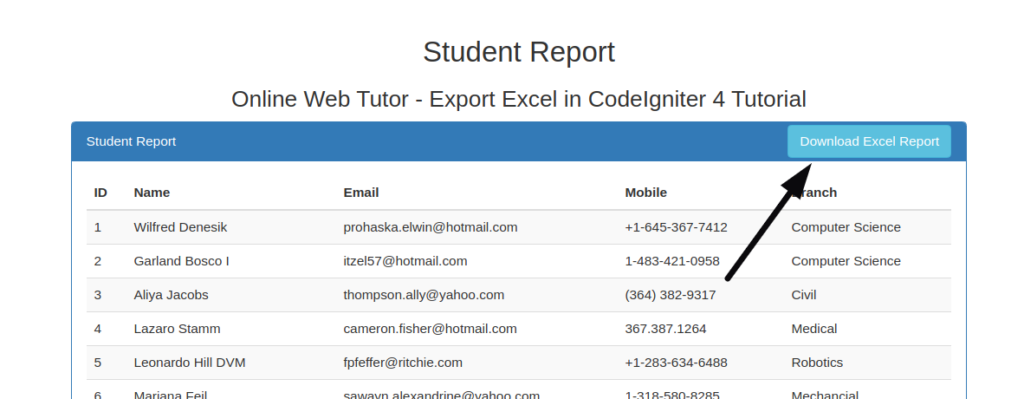
We hope this article helped you to Export Data Into Excel Report In CodeIgniter 4 Tutorial in a very detailed way.
If you liked this article, then please subscribe to our YouTube Channel for PHP & it’s framework, WordPress, Node Js video tutorials. You can also find us on Twitter and Facebook.
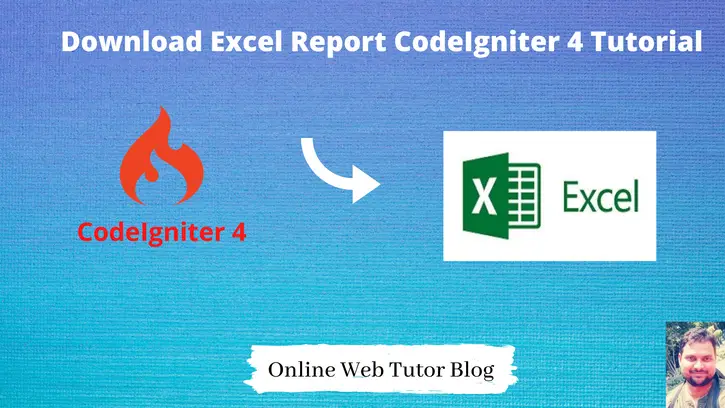
Thanks brother, this tutorial helped me a lot.
Thanks Alok