Working with several databases in CodeIgniter 4 enables you to organise and separate your data more efficiently, which is very important for complicated applications. This article will walk you through the process of working with various databases in CodeIgniter 4.
If you need to handle several types of data or perform splits for scale, CodeIgniter 4 makes it simple to connect to and interact with many databases. This lesson will walk you through the full process, from setting up database connections to running queries and transactions.
Read More: Step-by-Step CodeIgniter 4 HMVC Programming Tutorial
Using multiple databases can improve the performance, security, and scalability of web applications, making them more reliable and efficient.
Let’s get started.
CodeIgniter 4 Installation
To create a CodeIgniter 4 setup run this given command into your shell or terminal. Please make sure composer should be installed.
composer create-project codeigniter4/appstarter codeigniter-4Assuming you have successfully installed application into your local system.
Environment (.env) Setup
When we install CodeIgniter 4, we will have env file at root. To use the environment variables means using variables at global scope we need to do env to .env
Either we can do via renaming file as simple as that. Also we can do by terminal command.
Open project in terminal
cp env .envAbove command will create a copy of env file to .env file. Now we are ready to use environment variables.
Enable Development Mode
CodeIgniter starts up in production mode by default. You need to make it in development mode to see any error if you are working with application.
Open .env file from root.
# CI_ENVIRONMENT = production
// Do it to
CI_ENVIRONMENT = developmentNow application is in development mode.
Why we need Multiple Databases in Application?
Sometimes, when we create an application which needs to be connected with two or more than two databases then we use the concept of multiple databases. But this will be only for those application whose scope of work is large.
Not all application needs multiple databases, few are very simple. They new only few tables to work.
Read More: How To Create CodeIgniter 4 Custom Library Tutorial
In CodeIgniter, we have a core feature to connect application with multiple databases. Inside this article we will see connecting multiple databases only in MySQL. But apart from MySQL it also support Postgres, SQLlite etc.
Connect Application to Database
Open .env file, we will see all connection objects are commented (using # symbol).
So to connect with any default object we need to first remove # symbol to make it working.
#-------------------------------------------------------------------- # DATABASE #-------------------------------------------------------------------- database.default.hostname = localhost database.default.database = codeigniter_db1 database.default.username = myuser database.default.password = Myuser@123 database.default.DBDriver = MySQLi database.default.DBPrefix = database.default.port = 3306 # database.tests.hostname = localhost # database.tests.database = ci4_test # database.tests.username = root # database.tests.password = root # database.tests.DBDriver = MySQLi # database.tests.DBPrefix = # database.tests.port = 3306
Here, we have provided database connection details at .env file. Now we are connected with database object default and ready to work with single database.
By default CodeIgniter 4 configuration provides two object/groups for database connection i.e default and tests.
How to load Database Instance in Application?
To load database in application we need to use database service. We have two different syntax to load database and use it in application.
$db_instance = \Config\Database::connect($group = null, bool $getShared = true);OR
$this->db = db_connect($db = null, bool $getShared = true)By default these connection loads ‘default‘ group database connect variable.It’s because when we see Database.php file we can find public $defaultGroup = ‘default’; It is a connection group name.
Execute any Query
$query = $this->db->query("Query here");$this->db points to default database group. More information about this query execution click here.
Setup Multiple Database Connection Groups
You need to follow few steps by help of which you can connect with multiple databases.
Read More: How To Enable CORS in CodeIgniter 4 for REST APIs
Steps #1: Add Connection Group in .env
Add database connection groups in .env file. Open .env file add your database connections.
#-------------------------------------------------------------------- # DATABASE #-------------------------------------------------------------------- # DEFAULT connection group database.default.hostname = localhost database.default.database = codeigniter_db1 database.default.username = myuser database.default.password = Myuser@123 database.default.DBDriver = MySQLi database.default.DBPrefix = database.default.port = 3306 # CUSTOM connection group - otherDb database.otherDb.hostname = localhost database.otherDb.database = codeigniter_db2 database.otherDb.username = myuser database.otherDb.password = Myuser@123 database.otherDb.DBDriver = MySQLi database.otherDb.DBPrefix = database.otherDb.port = 3306 # database.tests.hostname = localhost # database.tests.database = ci4_test # database.tests.username = root # database.tests.password = root # database.tests.DBDriver = MySQLi # database.tests.DBPrefix = # database.tests.port = 3306
You can see here, we have added other set of connection group with the name of otherDb.
Inside that connection group, provided details are hostname, database name, username, password.
Step #2: Add Connection Array in Database.php
Open Database.php file from /app/Config folder.
We only copied the $default array and pasted. Rename it to the custom connection group what we added in .env file.
//...
public array $default = [
'DSN' => '',
'hostname' => 'localhost',
'username' => '',
'password' => '',
'database' => '',
'DBDriver' => 'MySQLi',
'DBPrefix' => '',
'pConnect' => false,
'DBDebug' => true,
'charset' => 'utf8',
'DBCollat' => 'utf8_general_ci',
'swapPre' => '',
'encrypt' => false,
'compress' => false,
'strictOn' => false,
'failover' => [],
'port' => 3306,
];
public array $otherDb = [
'DSN' => '',
'hostname' => 'localhost',
'username' => '',
'password' => '',
'database' => '',
'DBDriver' => 'MySQLi',
'DBPrefix' => '',
'pConnect' => false,
'DBDebug' => true,
'charset' => 'utf8',
'DBCollat' => 'utf8_general_ci',
'swapPre' => '',
'encrypt' => false,
'compress' => false,
'strictOn' => false,
'failover' => [],
'port' => 3306,
];
//...
How To Load Database Connection Groups
Here, you will see how to load database connection groups into controller file as well as inside model file.
Load Database Groups in Controller
<?php
namespace App\Controllers;
use App\Controllers\BaseController;
class Dashboard extends BaseController
{
private $db1;
private $db2;
public function __construct()
{
$this->db1 = db_connect(); // default database group
$this->db2 = db_connect("otherDb"); // other database group
}
}$this->db = \Config\Database::connect(); // Loads default group
$this->db1 = \Config\Database::connect("otherDb"); // Loads OtherDb groupOR
$this->db = db_connect(); // Loads default group
$this->db1 = db_connect("otherDb"); // Loads OtherDb groupotherDb is a connection group where we have connected with the database library_system.
Read More: CodeIgniter 4 Form Validation Library Example Tutorial
Execute Database Query
$query = $this->db1->query("Query here");This time $this->db1 indicates otherDb database.
Load Database Group in Model
<?php
namespace App\Models;
use CodeIgniter\Model;
class TestModel extends Model
{
protected $DBGroup = 'default'; // default database group
// Change it for other database group
// protected $DBGroup = 'otherDb';
//...
}
protected $DBGroup = ‘default’; // default database group
When we change database group, model will work with that connection.
Change Default Connection Group
If we open Database.php file then we can see that connection group is defined inside key as
public $defaultGroup = 'default';This is $default connection group. So we load database by using this syntax \Config\Database::connect() OR db_connect(), It indicates default group.
\Config\Database::connect() OR db_connect() -> default group as per above settings
In case if we want that it should be point out to different say otherDb connction, simply define connection group in database.php and change above value to public $defaultGroup = ‘otherDb’;
\Config\Database::connect() OR db_connect() -> points to OtherDb as per above settings.
That’s it.
We hope this article helped you to learn about CodeIgniter 4 Working with Multiple Databases Tutorial in a very detailed way.
If you liked this article, then please subscribe to our YouTube Channel for PHP & it’s framework, WordPress, Node Js video tutorials. You can also find us on Twitter and Facebook.
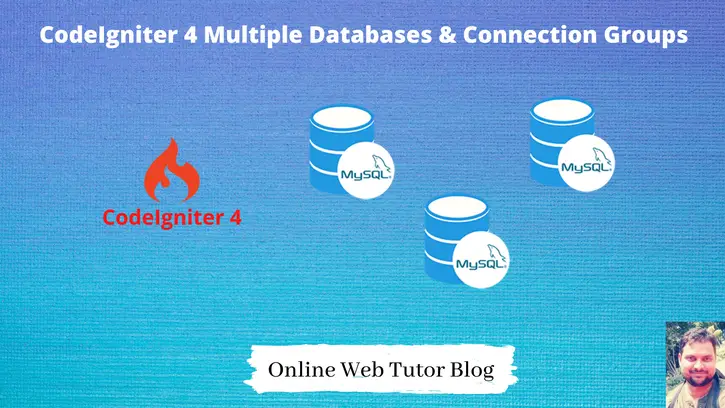
Amazing! Its genuinely remarkable piece of writing, I have got much clear idea
about from this article.