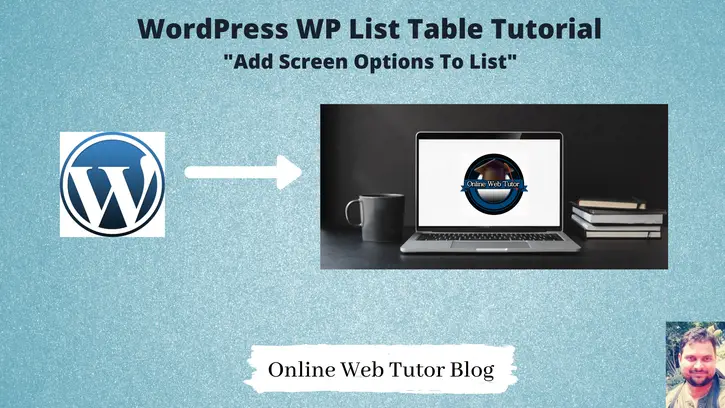We create wordpress admin tables using WP_List_Table class to show data. In this tutorial we will see how to add screen options to WordPress admin table.
Screen Options are those options which provide you the visibility options to your list. Even you can add number of items to be visible into list. This is also a bit logical implementation you need to focus on.
Here is an example image. Probably while working with wordpress admin tables of Post, Pages, Users, etc you may or may not seen this screen options.
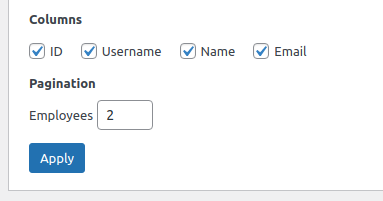
When we check the checkbox from screen options then those columns will be visible in the data list. In this tutorial we will see how to add these screen options to Employees Data List table.
Add Screen Option box To List
Here is the code to add a screen option to list table.
// Adding menu
function my_add_menu_items()
{
$hook = add_menu_page('Employees List Table', 'Employees List Table', 'activate_plugins', 'employees_list_table', 'employees_list_init');
// screen option
add_action("load-$hook", 'my_tbl_add_options');
function my_tbl_add_options()
{
$option = 'per_page';
$args = array(
'label' => 'Employees',
'default' => 2,
'option' => 'employees_per_page'
);
add_screen_option($option, $args);
$empTable = new Employees_List_Table();
}
}
add_action('admin_menu', 'my_add_menu_items');When we add this code to WordPress admin table then it adds columns as –

Above columns comes with the return values of get_columns() method. Whenever we check and uncheck checkbox then table list columns will be visible.
Above written code also add a pagination option to screen option.
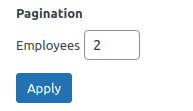
When we click and save apply, then to retain the saved value we use this code snippet.
// get saved screen meta value
add_filter('set-screen-option', 'my_table_set_option', 10, 3);
function my_table_set_option($status, $option, $value)
{
return $value;
}When we save any value from this pagination box then it saves inside wp_usermeta table.
From above example when we save, it saves employees_per_page to wp_usermeta table.
Next,
We need to read this saved pagination value to List table as well. We will take this value inside prepare_items() method to set dynamic pagination.
/* pagination */
$per_page = $this->get_items_per_page('employees_per_page', 2);Plugin Setup
Here, is the complete code of plugin.
<?php
/*
Plugin Name: Simple Employees Table
Description: It displays a table with employee data
Author: Online Web Tutor
Author URI: https://onlinewebtutorblog.com/
License: GPLv2 or later
License URI: https://www.gnu.org/licenses/gpl-2.0.html
Text Domain: basic-wp-list-table
Version: 1.0
*/
// Loading table class
if (!class_exists('WP_List_Table')) {
require_once(ABSPATH . 'wp-admin/includes/class-wp-list-table.php');
}
// Extending class
class Employees_List_Table extends WP_List_Table
{
private $users_data;
private function get_users_data($search = "")
{
global $wpdb;
if (!empty($search)) {
return $wpdb->get_results(
"SELECT ID,user_login,user_email,display_name from {$wpdb->prefix}users WHERE ID Like '%{$search}%' OR user_login Like '%{$search}%' OR user_email Like '%{$search}%' OR display_name Like '%{$search}%'",
ARRAY_A
);
}else{
return $wpdb->get_results(
"SELECT ID,user_login,user_email,display_name from {$wpdb->prefix}users",
ARRAY_A
);
}
}
// Define table columns
function get_columns()
{
$columns = array(
'cb' => '<input type="checkbox" />',
'ID' => 'ID',
'user_login' => 'Username',
'display_name' => 'Name',
'user_email' => 'Email'
);
return $columns;
}
// Bind table with columns, data and all
function prepare_items()
{
if (isset($_POST['page']) && isset($_POST['s'])) {
$this->users_data = $this->get_users_data($_POST['s']);
} else {
$this->users_data = $this->get_users_data();
}
$columns = $this->get_columns();
$hidden = array();
$sortable = $this->get_sortable_columns();
$this->_column_headers = array($columns, $hidden, $sortable);
/* pagination */
$per_page = $this->get_items_per_page('employees_per_page', 2);
$current_page = $this->get_pagenum();
$total_items = count($this->users_data);
$this->users_data = array_slice($this->users_data, (($current_page - 1) * $per_page), $per_page);
$this->set_pagination_args(array(
'total_items' => $total_items, // total number of items
'per_page' => $per_page // items to show on a page
));
usort($this->users_data, array(&$this, 'usort_reorder'));
$this->items = $this->users_data;
}
// bind data with column
function column_default($item, $column_name)
{
switch ($column_name) {
case 'ID':
case 'user_login':
case 'user_email':
return $item[$column_name];
case 'display_name':
return ucwords($item[$column_name]);
default:
return print_r($item, true); //Show the whole array for troubleshooting purposes
}
}
// To show checkbox with each row
function column_cb($item)
{
return sprintf(
'<input type="checkbox" name="user[]" value="%s" />',
$item['ID']
);
}
// Add sorting to columns
protected function get_sortable_columns()
{
$sortable_columns = array(
'user_login' => array('user_login', false),
'display_name' => array('display_name', false),
'user_email' => array('user_email', true)
);
return $sortable_columns;
}
// Sorting function
function usort_reorder($a, $b)
{
// If no sort, default to user_login
$orderby = (!empty($_GET['orderby'])) ? $_GET['orderby'] : 'user_login';
// If no order, default to asc
$order = (!empty($_GET['order'])) ? $_GET['order'] : 'asc';
// Determine sort order
$result = strcmp($a[$orderby], $b[$orderby]);
// Send final sort direction to usort
return ($order === 'asc') ? $result : -$result;
}
}
// Adding menu
function my_add_menu_items()
{
$hook = add_menu_page('Employees List Table', 'Employees List Table', 'activate_plugins', 'employees_list_table', 'employees_list_init');
// screen option
add_action("load-$hook", 'my_tbl_add_options');
function my_tbl_add_options()
{
$option = 'per_page';
$args = array(
'label' => 'Employees',
'default' => 2,
'option' => 'employees_per_page'
);
add_screen_option($option, $args);
$empTable = new Employees_List_Table();
}
}
add_action('admin_menu', 'my_add_menu_items');
// get saved screen meta value
add_filter('set-screen-option', 'my_table_set_option', 10, 3);
function my_table_set_option($status, $option, $value)
{
return $value;
}
// Plugin menu callback function
function employees_list_init()
{
// Creating an instance
$empTable = new Employees_List_Table();
echo '<div class="wrap"><h2>Employees List Table</h2>';
// Prepare table
$empTable->prepare_items();
?>
<form method="post">
<input type="hidden" name="page" value="employees_list_table" />
<?php $empTable->search_box('search', 'search_id'); ?>
</form>
<?php
// Display table
$empTable->display();
echo '</div>';
}
Plugin
Go to Plugins >> Installed Plugins

Click on Activate
It will create a admin menu. When we click on it.
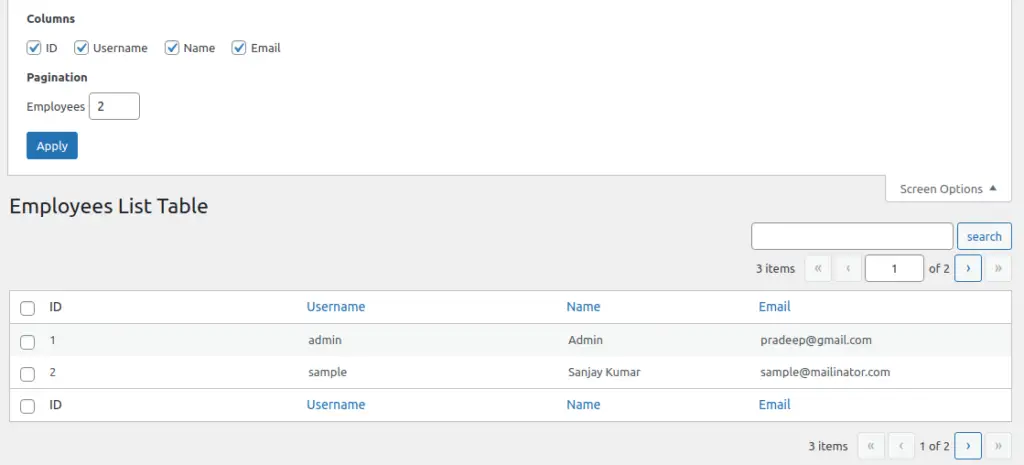
Now, successfully we have implemented the screen options to wordpress admin table.