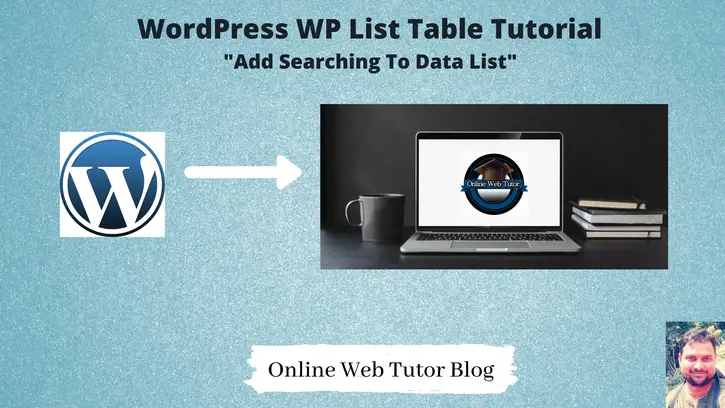We create wordpress admin tables using WP_List_Table class to show data. Suppose we have large amount of data. To search anything we need a search box to the list. This class also provides a method to add search box into the table. In this tutorial we will see how to add data search box to WordPress admin table.
Data search means we will have a search box to the list table. When we type anything into and submit. It will go and search the matched data from list and render. This is also a bit logical implementation you need to focus on.
WP_List_Table only provides you the search box no internal functional. You need to do your own code to search from your database table and render. In this tutorial we will see how to add search box and also how to search data.
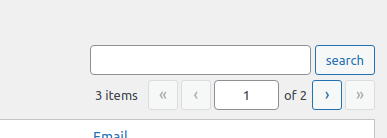
Probably while working with wordpress admin tables of Post, Pages, Users, etc you may or may not seen this search box.
We will see here how to add search box and search data to wordpress admin table.
Add Search box To List
Here is the code to add a search box to list table.
$empTable = new Employees_List_Table();
$empTable->search_box('search', 'search_id');
search_box() method provided by WP_List_Table class. When we add into code and execute it will generate the following lines of HTML code.
<p class="search-box">
<label class="screen-reader-text" for="search_id-search-input">
search:
</label>
<input type="search" id="search_id-search-input" name="s" value="">
<input type="submit" id="search-submit" class="button" value="search">
</p>We can see from this code. No form tag is generating which we can submit when we search anything. search is input type box. search_id concat with id of input type box. s contains post data. We need to collect value from it and add search function.
To add form tag with search box, here is code to write.
<form method="post">
<input type="hidden" name="page" value="employees_list_table" />
<?php $empTable->search_box('search', 'search_id'); ?>
</form>employees_list_table is page name in which we are. Current page name it is. You can change as per your page.
We can get search box value on search by $_POST[‘s’]. Here we have used method type “post”, you can also use method type “get” accordingly you can access value by $_GET[‘s’]. We need to use this inside prepare_items() method.
Plugin Setup
Here, is the complete code of plugin.
<?php
/*
Plugin Name: Simple Employees Table
Description: It displays a table with employee data
Author: Online Web Tutor
Author URI: https://onlinewebtutorblog.com/
License: GPLv2 or later
License URI: https://www.gnu.org/licenses/gpl-2.0.html
Text Domain: basic-wp-list-table
Version: 1.0
*/
// Loading table class
if (!class_exists('WP_List_Table')) {
require_once(ABSPATH . 'wp-admin/includes/class-wp-list-table.php');
}
// Extending class
class Employees_List_Table extends WP_List_Table
{
private $users_data;
private function get_users_data($search = "")
{
global $wpdb;
if (!empty($search)) {
return $wpdb->get_results(
"SELECT ID,user_login,user_email,display_name from {$wpdb->prefix}users WHERE ID Like '%{$search}%' OR user_login Like '%{$search}%' OR user_email Like '%{$search}%' OR display_name Like '%{$search}%'",
ARRAY_A
);
}else{
return $wpdb->get_results(
"SELECT ID,user_login,user_email,display_name from {$wpdb->prefix}users",
ARRAY_A
);
}
}
// Define table columns
function get_columns()
{
$columns = array(
'cb' => '<input type="checkbox" />',
'ID' => 'ID',
'user_login' => 'Username',
'display_name' => 'Name',
'user_email' => 'Email'
);
return $columns;
}
// Bind table with columns, data and all
function prepare_items()
{
if (isset($_POST['page']) && isset($_POST['s'])) {
$this->users_data = $this->get_users_data($_POST['s']);
} else {
$this->users_data = $this->get_users_data();
}
$columns = $this->get_columns();
$hidden = array();
$sortable = $this->get_sortable_columns();
$this->_column_headers = array($columns, $hidden, $sortable);
/* pagination */
$per_page = 2;
$current_page = $this->get_pagenum();
$total_items = count($this->users_data);
$this->users_data = array_slice($this->users_data, (($current_page - 1) * $per_page), $per_page);
$this->set_pagination_args(array(
'total_items' => $total_items, // total number of items
'per_page' => $per_page // items to show on a page
));
usort($this->users_data, array(&$this, 'usort_reorder'));
$this->items = $this->users_data;
}
// bind data with column
function column_default($item, $column_name)
{
switch ($column_name) {
case 'ID':
case 'user_login':
case 'user_email':
return $item[$column_name];
case 'display_name':
return ucwords($item[$column_name]);
default:
return print_r($item, true); //Show the whole array for troubleshooting purposes
}
}
// To show checkbox with each row
function column_cb($item)
{
return sprintf(
'<input type="checkbox" name="user[]" value="%s" />',
$item['ID']
);
}
// Add sorting to columns
protected function get_sortable_columns()
{
$sortable_columns = array(
'user_login' => array('user_login', false),
'display_name' => array('display_name', false),
'user_email' => array('user_email', true)
);
return $sortable_columns;
}
// Sorting function
function usort_reorder($a, $b)
{
// If no sort, default to user_login
$orderby = (!empty($_GET['orderby'])) ? $_GET['orderby'] : 'user_login';
// If no order, default to asc
$order = (!empty($_GET['order'])) ? $_GET['order'] : 'asc';
// Determine sort order
$result = strcmp($a[$orderby], $b[$orderby]);
// Send final sort direction to usort
return ($order === 'asc') ? $result : -$result;
}
}
// Adding menu
function my_add_menu_items()
{
add_menu_page('Employees List Table', 'Employees List Table', 'activate_plugins', 'employees_list_table', 'employees_list_init');
}
add_action('admin_menu', 'my_add_menu_items');
// Plugin menu callback function
function employees_list_init()
{
// Creating an instance
$empTable = new Employees_List_Table();
echo '<div class="wrap"><h2>Employees List Table</h2>';
// Prepare table
$empTable->prepare_items();
?>
<form method="post">
<input type="hidden" name="page" value="employees_list_table" />
<?php $empTable->search_box('search', 'search_id'); ?>
</form>
<?php
// Display table
$empTable->display();
echo '</div>';
}
Plugin
Go to Plugins >> Installed Plugins

Click on Activate
It will create a admin menu. When we click on it.
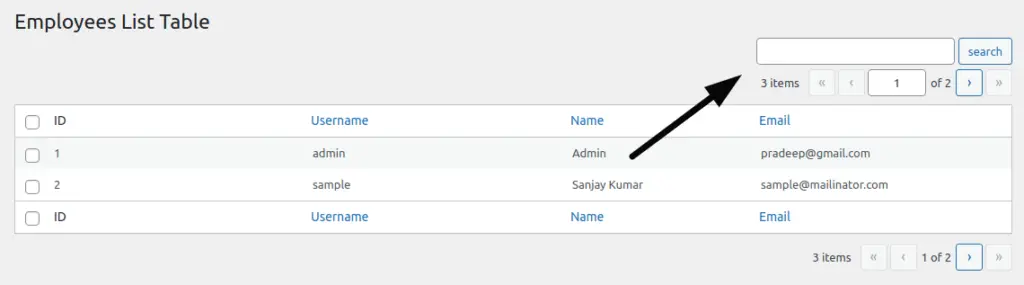
Now, successfully we have implemented the search feature to wordpress admin table.